Hello friends! WhatsApp communities are gradually being activated region by region. So it’s a matter of time before they end up reaching everyone. Occupying the old space of the camera tab. This a prime spot that proves WhatsApp has big plans for the feature. If you still do not have this novelty active in your account. In this post, we tell you in-depth how WhatsApp communities are and how they work. In case you already have this feature available on your device. We’ll show you what you can do with it, as it can be a bit complex.
What are WhatsApp communities?
WhatsApp has decided to create a hierarchy above its groups. Which until now all functioned independently. Thus communities are born, which are a collection of groups with a common theme. Each community has some members, a name, an icon, an announcement group, and up to 24 subgroups within it. Each with 512 or 1024 participants. Unlike the groups, you cannot add indiscriminate people to them. Rather, the only way for someone to join is through an invitation link.
Where WhatsApp communities are
Communities have stolen the place of the camera tab. So when you have communities active on WhatsApp. You will see them in the first tab of the application, on the left side of the app. The first time you enter that tab you will see a welcome screen. But when you are already using the function here are displayed all the communities of which you are a member. Each one of them encompasses the subgroups it has inside. To see all the subgroups, you must click “See all”.

How to create a community
WhatsApp welcomes you to the communities by inviting you to create one. From the communities tab. Although you can also simply join an existing one, as we will see in the next section. To create a community from the welcome screen, you must click “Start your community”. You can also create communities later from this tab, by clicking New community.

Creating a community consists of a few simple steps, the first of which is to enter a name, a description, and an image or icon. This step is the same as creating any normal WhatsApp group.

The difference comes in the next step, because instead of adding members, what we must do is add groups. The notification one is already created by itself, but we can also create new groups or add others that we already have, with the only requirement that you do not already belong to a community (you can only be in one).

The creation of a community ends with you in that community, but no one else, unless you have included a group that already has members. In that case, the members of that group become part of the community.
How to add members to a community
As mentioned before, your community starts somewhat lonely, usually with you in it and no one else. Adding members to the community is similar, but not identical, to add members to a group. The big difference is that you can’t just add members, they must join with a link. To create a community invitation link you must use the context menu and go to “View members“. After clicking on the Community invitation link you have the option to copy it to the clipboard, send it to a chat or share it with other installed apps.

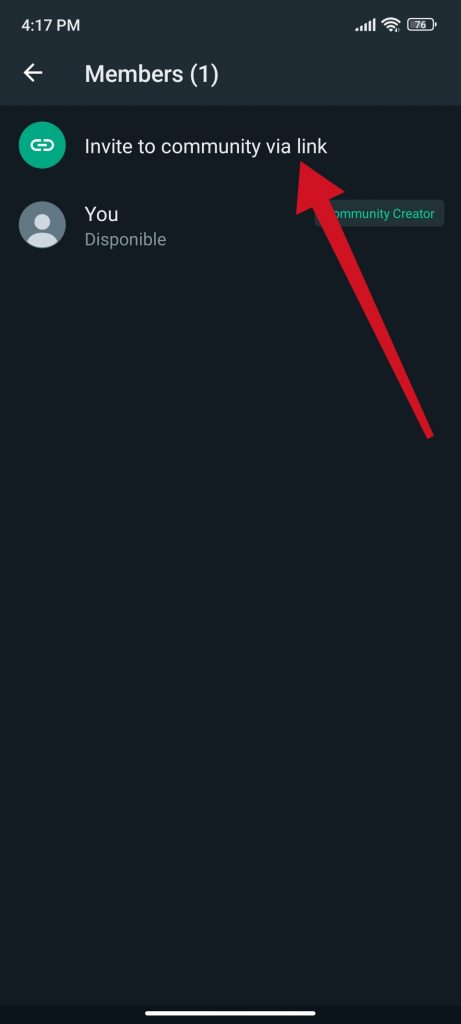
How to delete a community
Nothing is forever, not even WhatsApp communities. When you want to get rid of a community you have created, you can do it from its information page, at the bottom, by tapping on Deactivate community.

Deactivate community 
WhatsApp communities in depth
As the explanatory text indicates, deactivating a community deletes its description, information, and photo, as well as the notification group, but the groups that inside survived and can continue to operate independently. Thanks for reading us. Bye!



