Hello friends! Recently with the arrival of MIUI 13, Xiaomi has slightly remodeled the Gallery of their devices. This app has several options and features, to perform different tasks, which make it a more complete app. Many of these new features are somewhat hidden. Since they are not found in the conventional editing menu. Among these new features, you will find some like the ability to add a watermark, make perspective cropping, and smart filters. Therefore, in this post, we will show you some tips and tricks of the new Xiaomi gallery.
Add a protective watermark to your photos
One of the main features of the new Xiaomi gallery is that you can add a protective watermark to the images in the gallery. This way, you can make it a record that an image is yours so that it can’t be used. You can put any name you want, but it must have, at most 14 characters.
First step
Open the Gallery app
Second step
Then select an image to view it on full screen.

Third step
After that, tap the menu button located in the lower-right corner and select “Protective watermark”.

Fourth step
Finally, type the name you want to be displayed on the image.

How to crop with perspective
This option allows you to crop the photo more freely. You can do it automatically or manually, as you prefer. Just move the corner points manually to where you want the crop to take place.
First step
Open the Gallery app
Second step
Then click on the image you want to edit to see it on full screen.

Third step
After that, tap the menu button located at the bottom right corner and click on “Adjust”

Fourth step
Finally, hit the crop icon to adjust it manually.


Crop a person in a photo and put it on another background
The new Xiaomi gallery also integrates new features in terms of cropping, so you can crop a person and put it on a custom background. This is done automatically and regardless of whether the image is a portrait mode photo or not, as long as there is a person in the photo. You can choose the backgrounds that come integrated with the gallery or choose another image to be the background.
First step
Open the Gallery app
Second step
Then select a photo from the image feed by tapping and holding on to it.
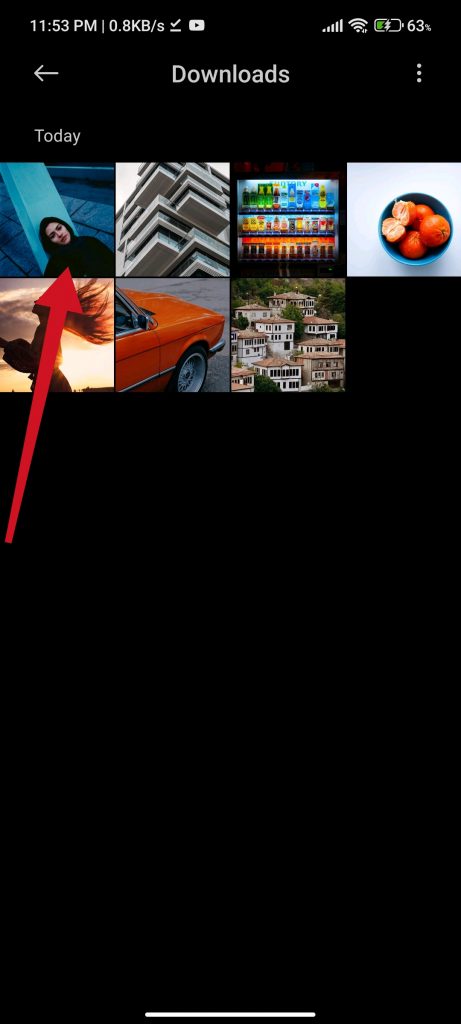
Third step
After that, click on Creativity. Next, click on Cutout.


Fourth step
Then, click on the gallery button or choose one of the default backgrounds.


Fifth step
Finally, adjust the image and save it.

Use smart filters
Smart filters also have a place in the Xiaomi app, and you can use them to modify the appearance of images featuring people. These filters can be of different types and will recognize the shape of the people in the images to apply them only to the background, at least in some types.
First step
Open the Gallery app
Second step
Select a photo from the image feed by tapping and holding on to it.
Third step
After that, click on Creativity. Then tap the “Art” button
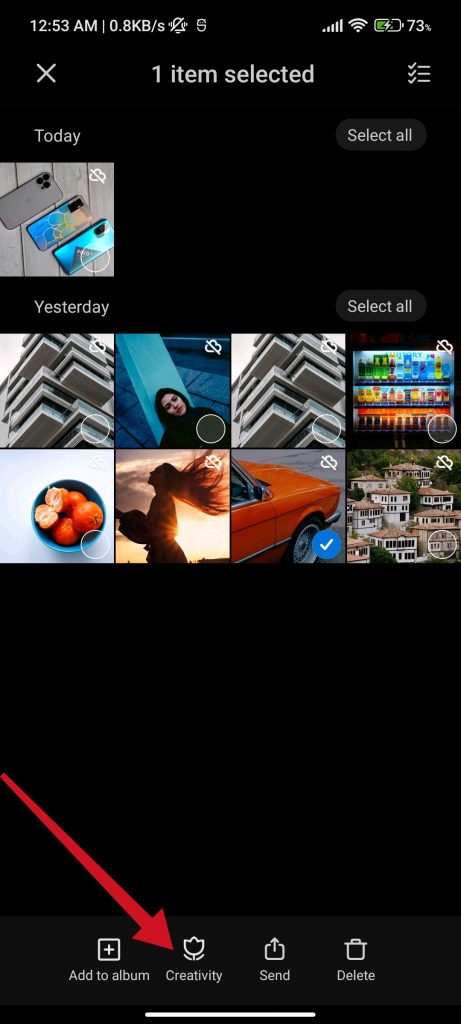

Fourth step
Finally, select the filter you want and tap the save button.

Conclusion
Although at the interface level Xiaomi did not add major changes to the MIUI Gallery, it added these new features that make it even more useful and interesting. We already saw in MIUI 12.5 as the delete function was becoming more polished, with the arrival of MIUI 13 we see an improvement in the section of the crop and the use of different filters, which will help you improve your photos. Thanks for reading. Bye!



