Many novice users cannot manage a LAMP server on their own. This is not a reason to deprive yourself of using these tools; on the contrary, there is always an alternative. Today, we will show you how to install XAMPP on Ubuntu 20.04 / Debian 10 and enjoy the advantages of LAMP without many complications.
According to the project website,
XAMPP is a completely free, easy to install Apache distribution containing MariaDB, PHP, and Perl. The XAMPP open source package has been set up to be incredibly easy to install and to use.
This makes it very easy to install and manage a LAMP server for testing and development.
You are probably asking yourself, why do I need XAMPP if I can install LAMP? Of course, not all users have the ability to manage a real LAMP server. Also, some developers only need to test with an environment that does not have internet access. That is XAMPP adds another alternative to enjoy this in our Ubuntu.
Install XAMPP on Ubuntu 20.04 / Debian 10
XAMPP is not included in the official Ubuntu 20.04 / Debian 10 repositories, but it is easily downloadable from the project’s website.

There you will find that there are installers for XAMPP with PHP 7.2, 7.3, and 7.4 and you have to choose the right one for you.
Also, you can use the terminal,
For PHP 7.2:
wget -c https://www.apachefriends.org/xampp-files/7.2.33/xampp-linux-x64-7.2.33-1-installer.run
For PHP 7.3:
wget -c https://www.apachefriends.org/xampp-files/7.3.22/xampp-linux-x64-7.3.22-0-installer.run
Or PHP 7.4:
wget -c https://www.apachefriends.org/xampp-files/7.4.10/xampp-linux-x64-7.4.10-0-installer.run

Remember that these commands will vary when the versions change, but it’s only a matter of changing some numbers.
In any case, once you download the package, just give them execution and read-write permissions to the installer and then run it.
In my case, I downloaded it to my personal folder:
chmod 755 xampp-linux-x64-7.4.10-0-installer.run chmod +x xampp-linux-x64-7.4.10-0-installer.run sudo ./xampp-linux-x64-7.4.10-0-installer.run
There you will see the installer running.

All you have to do is follow the instructions and click Next.


In the end, you will see the following screen.

This screen indicates that everything went well and that XAMPP is correctly installed.
Right there, you can choose whether to run XAMPP immediately. When doing so you will see the following screen:
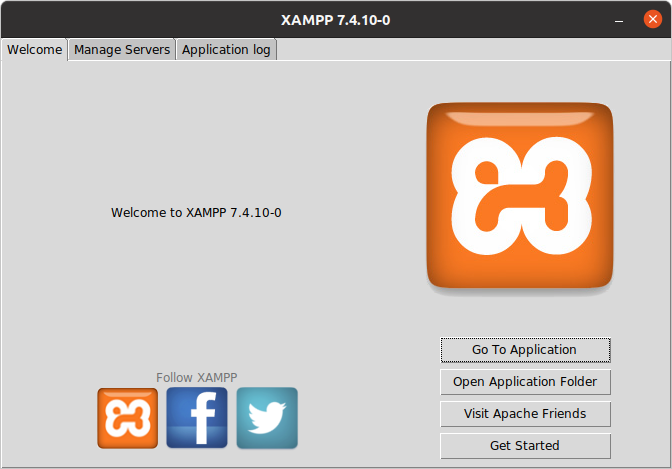
And in the Manage Services tab, you can stop, restart, or start the services.

So, enjoy it. Start working with XAMPP.
Conclusion
XAMPP is not dedicated to advanced users who can manage a database or a LAMP server without problems, but to other types of users. These users only want the benefits of LAMP but not much beyond that. This is the great advantage of open source that helps to give alternatives to many different users.
So, share this post and join our Telegram channel and our Facebook page. Also, buy us a coffee 😉




Thank’s bro