Hello, friends. In this post, we will talk about WebERP which is a useful application for running a company. So, today you will learn how to install WebERP on Ubuntu 20.04 and you will do it using LAMP as a base.
According to the project website:
webERP is a complete web-based accounting and business management system that requires only a web browser and pdf reader to use. It has a wide range of features suitable for many businesses particularly distributed businesses in wholesale, distribution, and manufacturing.
There are 33 different language translations available all included in the archive with users all over the world.
Some of the main goals that the project planned and achieved are:
- Fast, web-based, integrated “best practice” business administration software.
- “Low footprint” efficient and fast, with absolutely minimal network traffic
- Platform Independence with no reliance on any propriety technologies
- Scripts are easily readable and modifiable by a business
So, it’s time to start work
Install WebERP on Ubuntu 20.04
For this post, you will need a server or computer with Ubuntu 20.04. Any modern processor with 1Gb of RAM should be enough although the more resources the better the performance.
Install LAMP on Ubuntu 20.04
WebERP is an ERP created with PHP and requires a database manager like MariaDB to store the data. So you can use a typical installation of LAMP on Ubuntu 20.04 Check our post, so you can do it without problems.
Also, be sure to install these additional packages to compile the post.
php php-mysql php-curl php-curl php-curl php-json php-cgi php-xmlrpc php-gd php-mbstring unzip
Creating a new database and user for WebERP
Now it is necessary to create a new database for WebERP to store all the necessary information. Also, it is advisable to create a user and assign sufficient permissions to it.
So, open the MariaDB shell:
sudo mysql -u root -p
And create the database:
CREATE DATABASE weberpdb;
Now the user and the permissions on the database:
GRANT ALL PRIVILEGES ON weberpdb.* TO 'weberpuser'@'localhost' IDENTIFIED BY 'password'; FLUSH PRIVILEGES;
Finally, exit the shell
exit;
Now we can continue
Download and install WebERP on Ubuntu 20.04
Now we are ready to download the latest stable version of WebERP using the wget command.
To do this it is best to go to the /tmp folder.
cd /tmp/ wget https://sourceforge.net/projects/web-erp/files/webERP_4.15.zip HTTP request sent, awaiting response... 302 Found Location: https://kumisystems.dl.sourceforge.net/project/web-erp/webERP_4.15.zip [following] --2021-07-27 17:49:26-- https://kumisystems.dl.sourceforge.net/project/web-erp/webERP_4.15.zip Resolving kumisystems.dl.sourceforge.net (kumisystems.dl.sourceforge.net)... 2a01:4f8:210:1057::2, 148.251.120.111 Connecting to kumisystems.dl.sourceforge.net (kumisystems.dl.sourceforge.net)|2a01:4f8:210:1057::2|:443... connected. HTTP request sent, awaiting response... 200 OK Length: 32397871 (31M) [application/octet-stream] Saving to: ‘webERP_4.15.zip’ webERP_4.15.zip 100%[=====================================================================================>] 30.90M 39.0MB/s in 0.8s 2021-07-27 17:49:27 (39.0 MB/s) - ‘webERP_4.15.zip’ saved [32397871/32397871]
Once the download is complete, decompress it to the Apache root directory.
sudo unzip webERP_4.15.zip -d /var/www/html
Now make apache the owner of the folder and make it have proper permissions.
sudo chown www-data:www-data -R /var/www/html/webERP sudo chmod 755 -R /var/www/html/webERP
For Apache to better handle WebERP it is convenient to create a new Virtualhost. So, do it.
sudo nano /etc/apache2/sites-available/weberp.conf
And add the following
<VirtualHost *:80>
ServerAdmin [email protected]
DocumentRoot /var/www/html/webERP/
ServerName erp.osradar.test
<Directory /var/www/html/webERP/>
Options FollowSymLinks
AllowOverride All
Order allow,deny
allow from all
</Directory>
ErrorLog /var/log/apache2/erp.osradar.test-error_log
CustomLog /var/log/apache2/erp.osradar.test-access_log common
</VirtualHost>

Remember to change the values of ServerName to your domain and ServerAdmin to the correct information.
Save the changes and close the text editor.
Now enable the new Virtualhost and the Apache rewrite module.
sudo a2ensite weberp
sudo a2enmod rewrite
sudo systemctl restart apache2
Optional: Secure WebERP with Let’s Encrypt
If you are going to use WebERP on the Internet then you should install Let’s Encrypt certificates and enable HTTPS on the whole connection.
So, install certbot and its Apache plugin.
sudo apt install certbot python3-certbot-apache
Now you just need to generate the certificate for your website as follows
sudo certbot --apache --d [your-domain]
You will have to enter your domain and email address and accept the license terms.
In the end, you can restart Apache to complete the process.
sudo systemctl restart apache2
Complete the WebERP installation on Ubuntu 20.04
Now open your favorite web browser and go to https://your-domain where you will see the welcome screen.
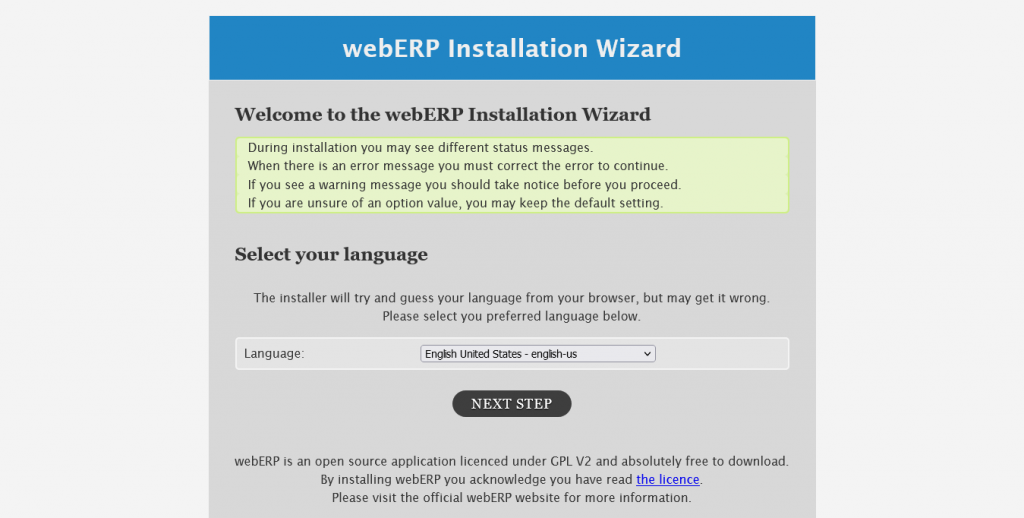
Choose the language and continue.
Now add the database parameters we created earlier.

The next step is to customize the installation by adding our company name and other things.

On this screen, you can also create the admin account and its password.
Then the installation will start and at the end, you will have to log in.

And you will see the WebERP dashboard.

So, enjoy it.
Conclusion
WEbERP is a very efficient application to manage your company. The installation is easy to install and use and it’s free.



