From the SQLite website, they boast that it is the most used database manager in the world. So in this post, you will learn how to install the latest version of SQLite on Ubuntu 20.04
According to the project’s website, “SQLite is a C-language library that implements a small, fast, self-contained, high-reliability, full-featured, SQL database engine.” Also, it is open-source.
The great feature of SQLite is that it is easily implemented in mobile applications. That is to say since it is not managed as a service, it makes it possible for our applications to move along with the database.
On the other hand, SQLite boasts that it is the most used database manager in the world, and if we take into account the great number of mobile applications, we can believe it.
Install the latest version of SQLite
The first thing we must do is prepare the operating system with the necessary packages for the compilation and construction of packages from the source code.
So, open a terminal and run to install them
sudo apt-get install build-essential tar wget Reading package lists… Done Building dependency tree Reading state information… Done tar is already the newest version (1.30+dfsg-7). tar set to manually installed. wget is already the newest version (1.20.3-1ubuntu1). wget set to manually installed. The following packages were automatically installed and are no longer required: linux-headers-5.4.0-26 linux-headers-5.4.0-26-generic linux-image-5.4.0-26-generic linux-modules-5.4.0-26-generic linux-modules-extra-5.4.0-26-generic Use 'sudo apt autoremove' to remove them. The following additional packages will be installed: binutils binutils-common binutils-x86-64-linux-gnu cpp cpp-9 dpkg-dev fakeroot g++ g++-9 gcc gcc-9 gcc-9-base libalgorithm-diff-perl libalgorithm-diff-xs-perl libalgorithm-merge-perl libasan5 libatomic1 libbinutils libc-dev-bin libc6-dev libcc1-0 libcrypt-dev libctf-nobfd0 libctf0 libdpkg-perl libfakeroot libfile-fcntllock-perl libgcc-9-dev libgomp1 libisl22 libitm1 liblsan0 libmpc3 libquadmath0 libstdc++-9-dev libtsan0 libubsan1 linux-libc-dev make manpages-dev Suggested packages: binutils-doc cpp-doc gcc-9-locales debian-keyring g++-multilib g++-9-multilib gcc-9-doc gcc-multilib autoconf automake libtool flex bison gdb gcc-doc gcc-9-multilib glibc-doc bzr libstdc++-9-doc make-doc The following NEW packages will be installed: binutils binutils-common binutils-x86-64-linux-gnu build-essential cpp cpp-9 dpkg-dev fakeroot g++ g++-9 gcc gcc-9 gcc-9-base libalgorithm-diff-perl libalgorithm-diff-xs-perl libalgorithm-merge-perl libasan5 libatomic1 libbinutils libc-dev-bin libc6-dev libcc1-0 libcrypt-dev libctf-nobfd0 libctf0 libdpkg-perl libfakeroot libfile-fcntllock-perl libgcc-9-dev libgomp1 libisl22 libitm1 liblsan0 libmpc3 libquadmath0 libstdc++-9-dev libtsan0 libubsan1 linux-libc-dev make manpages-dev 0 upgraded, 41 newly installed, 0 to remove and 0 not upgraded. Need to get 40.0 MB of archives. After this operation, 175 MB of additional disk space will be used. Do you want to continue? [Y/n]

Once the installation is finished, we have to download the SQLite source code.
At the time of writing this post, the latest stable version is 3.33.0. To download it using wget, run the following command:
wget -c https://www.sqlite.org/2020/sqlite-autoconf-3330000.tar.gz --2020-10-03 16:55:39-- https://www.sqlite.org/2020/sqlite-autoconf-3330000.tar.gz Resolving www.sqlite.org (www.sqlite.org)… 45.33.6.223, 2600:3c00::f03c:91ff:fe96:b959 Connecting to www.sqlite.org (www.sqlite.org)|45.33.6.223|:443… connected. HTTP request sent, awaiting response… 200 OK Length: 2913759 (2.8M) [application/x-gzip] Saving to: ‘sqlite-autoconf-3330000.tar.gz’ sqlite-autoconf-3330000.tar.gz 100%[=====================================================================================>] 2.78M 452KB/s in 10s 2020-10-03 16:55:51 (278 KB/s) - ‘sqlite-autoconf-3330000.tar.gz’ saved [2913759/2913759]
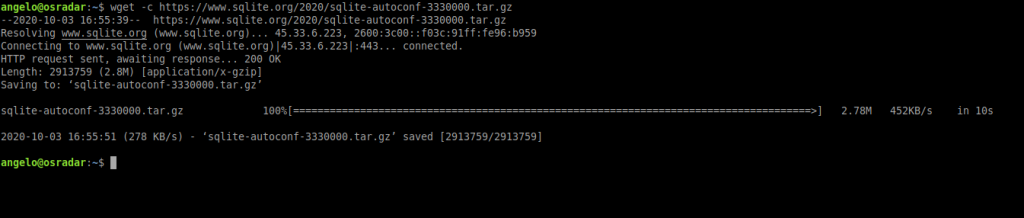
The command will vary by version, to make sure which one it is, you can visit the SQLite website.
We already have the SQLite source code downloaded. Create a folder for SQLite and access it.
mkdir sqlite3 && cd sqlite3
And then, unzip the file in this folder:
tar xvfz ../sqlite-autoconf-3330000.tar.gz
Access the generated folder:
cd sqlite-autoconf-3330000/
And configure the code to start the compilation:
./configure
Compile SQLite with the make command:
make
And finally, install it:
sudo make install

In the end, you can check the results by running the command sqlite3. For example, to show the installed version:
sqlite3 --version
3.33.0 2020-08-14 13:23:32 fca8dc8b578f215a969cd899336378966156154710873e68b3d9ac5881b0ff3f
So, that way you can install the latest version of SQLite on Ubuntu 20.04 Enjoy it.
Conclusion
Many developers need the latest version of certain programs. One of them can be the package manager and take advantage of all the new features it can bring.
Now you know how to install the latest version of SQLite on Ubuntu 20.04
So, share this post and join our Telegram channel and our Facebook Page. Also, you can buy us a coffee.



