Hi, folks. This will be a short and very simple post in which you will learn how to install TeamViewer on Ubuntu 20.04.
TeamViewer provides the facility of remote control for performing different tasks on the remote machine. You can easily manage the remote system and perform different tasks according to your needs.
This application has gradually become one of the best we can find and is widely used for remote assistance cases.
So, let’s start.
Installing TeamViewer on Ubuntu 20.04
The TeamViewer development team provides us with a DEB package that we can download to perform the installation.
So, open a terminal and execute the following command:
:~$ wget -c https://download.teamviewer.com/download/linux/teamviewer_amd64.deb
The package is quite light so the download should be completed relatively quickly.
To install the downloaded package I always recommend using gdebi. This installer also allows you to manage dependencies and is quite fast.
If you don’t have it downloaded, just run the following command:
:~$ sudo apt install gdebi
And then, install TeamViewer with the following command:
:~$ sudo gdebi teamviewer_amd64.deb Reading package lists… Done Building dependency tree Reading state information… Done Reading state information… Done Remote control and meeting solution. TeamViewer provides easy, fast and secure remote access and meeting solutions to Linux, Windows PCs, Apple PCs and various other platforms, including Android and iPhone. . TeamViewer is free for personal use. You can use TeamViewer completely free of charge to access your private computers or to help your friends with their computer problems. . To buy a license for commercial use, please visit http://www.teamviewer.com . This package contains Free Software components. For details, see /opt/teamviewer/doc/license_foss.txt Do you want to install the software package? [y/N]:
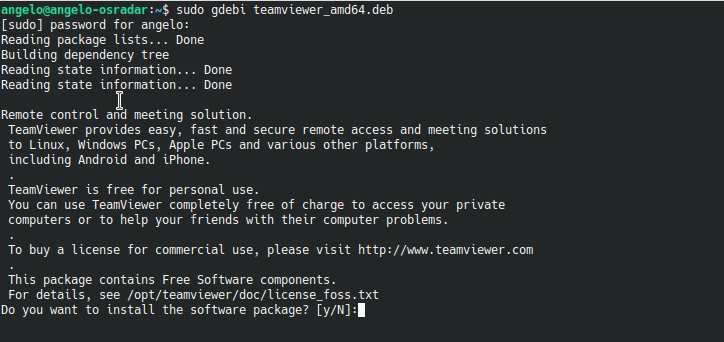
In the end, you just have to launch it from the main menu or by executing the following command:
:~$ teamviewer
And you’ll see the terms of license:

Just accept the license agreement and the application will start.

So, TeamViewer is ready for work.
Conclusion
Of the remote assistance applications, Teamviewer is perhaps the most popular and complete there is. Well, we can also enjoy it in Ubuntu 20.04 and today we have taught you how to install it and it is quite easy.
So, share this post and join our Telegram Channel.



