Linux system administrators on servers have a big job behind them. Thanks to them, many of the services or tasks that an organization performs on a computer are possible. This makes it necessary to have various tools that help make the work more bearable. If you are a server enthusiast or a Linux fan you will love this post because you will learn how to install Snowflake on Ubuntu 20.04
If we take out the definition that the developers give us about Snowflake it won’t sound like much. But this app is much more than a simple SSH client for Linux but also integrates other possibilities that together make it really useful as file management through SFTP, terminal integration, remote resource/process manager or server disk space analyzer
Install Snowflake on Ubuntu 20.04
Snowflake has several alternatives to be installed in Ubuntu 20.04
The first one is to download the DEB package from Github:
Once the package is downloaded, you can install it using APT.
wget -c https://github.com/subhra74/snowflake/releases/download/v1.0.4/snowflake-1.0.4-setup-amd64.deb
sudo apt install ./snowflake-1.0.4-setup-amd64.deb
Another way to do this is to use a generic installer that has a .bin format. You can also download it from Github
wget -c https://github.com/subhra74/snowflake/releases/download/v1.0.4/snowflake-1.0.4-setup-amd64.bin
sudo/snowflake-1.0.4-setup-amd64.bin
and then you can run it from the main menu.
Snowflake features
One of the reasons why Snowflake is so useful is that it makes basic file management much easier. That is, with Snowflake you can move files on the server, renaming, cut, copy, paste, archiving, executing scripts, checking free space and more.
All these operations can be done by the application thanks to SFTP. This guarantees first of all security but also efficiency. Also, you can use sudo without problems in the application for some operations with files that require high privileges.
When we are on a server we often need to edit configuration files or scripts. Well, Snowflake has an integrated text editor with syntax highlighting.
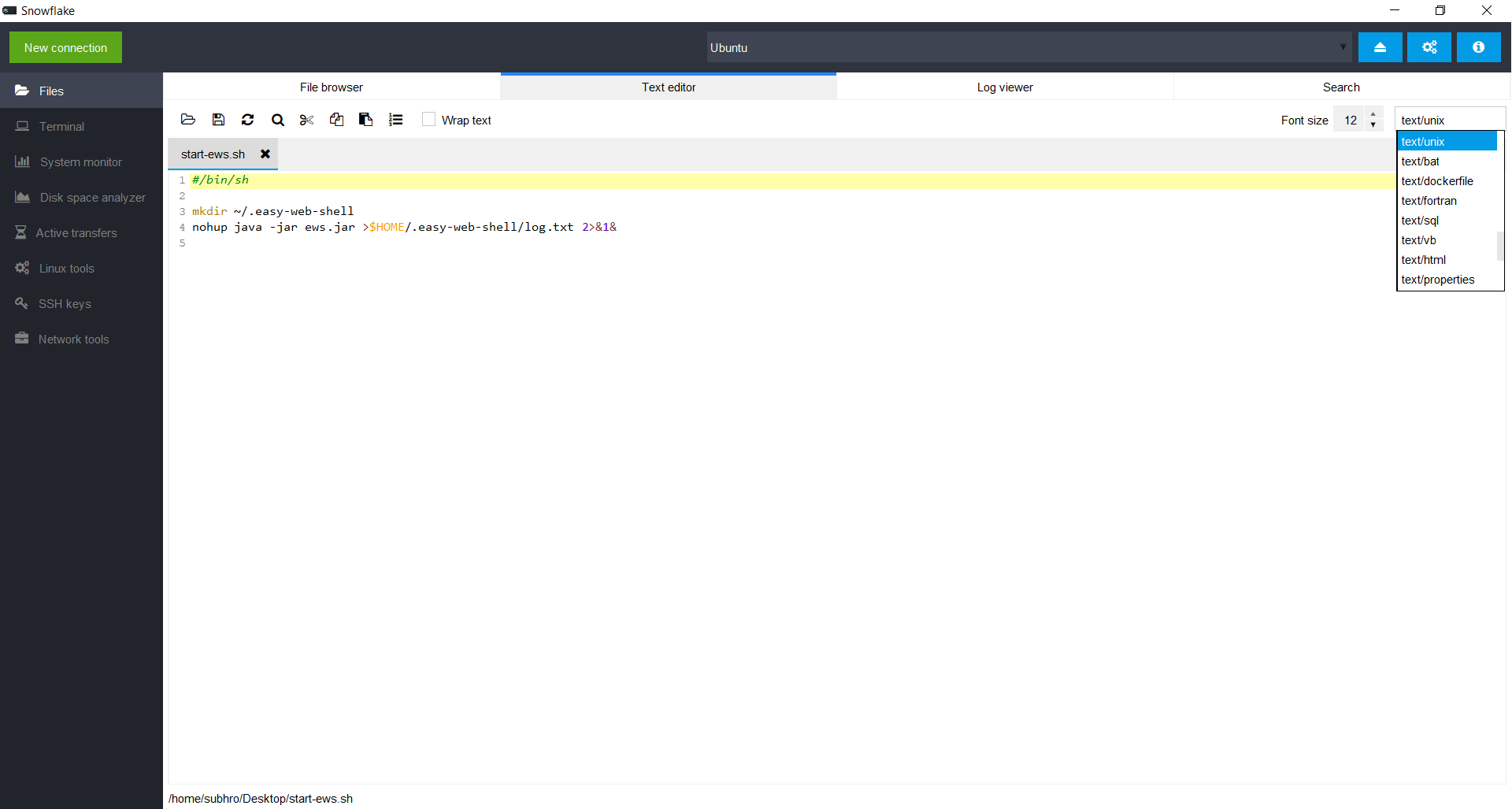
As with file management, if root privileges are required, the application will ask to use sudo.
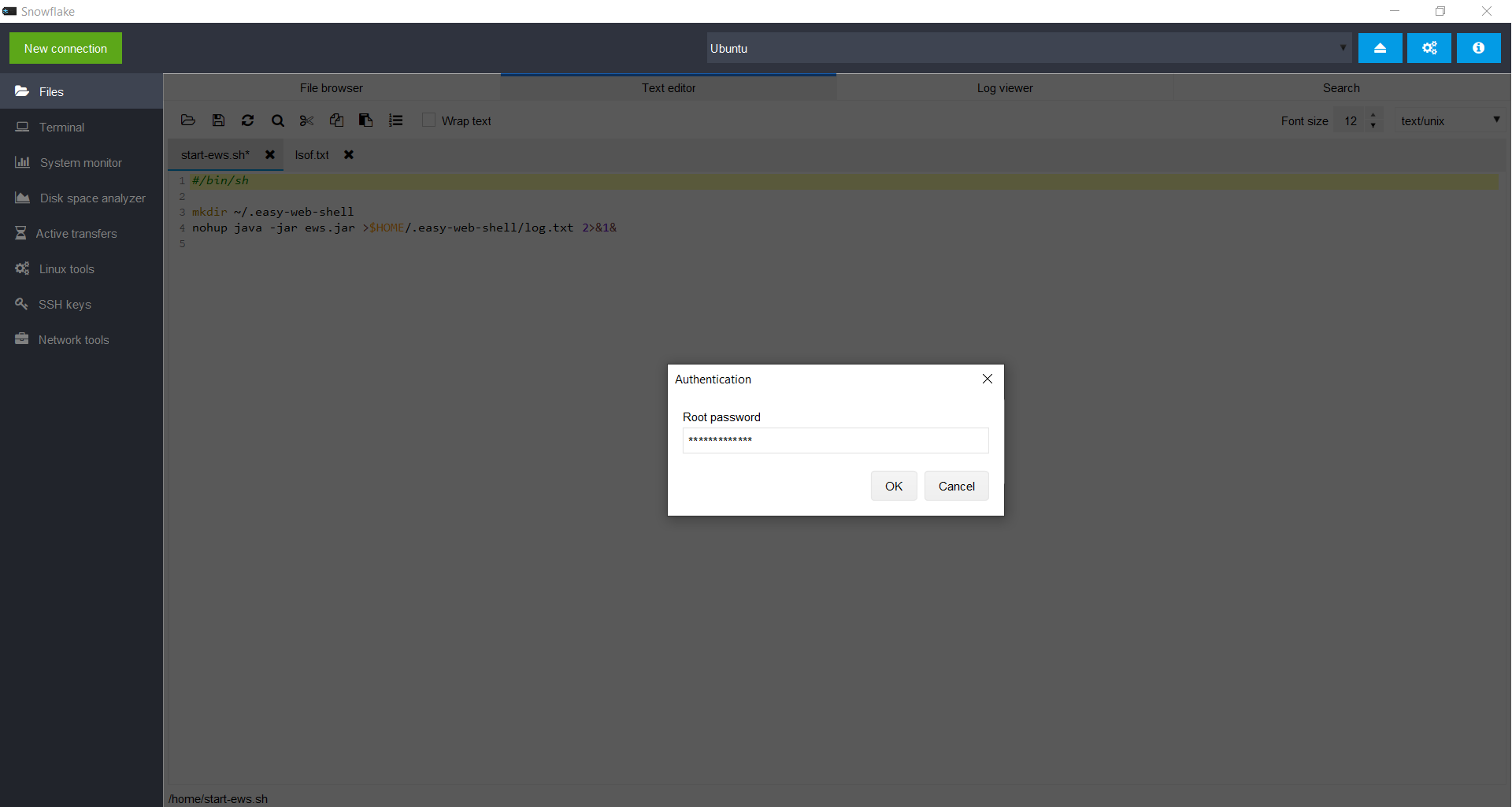
As you can see this feature is very important and makes the work faster.
The terminal is also integrated with the file browser page, so users can open terminal from a specific directory or execute scripts in the terminal from the file browser itself with a click of the mouse.
Thanks to special features for Linux, with this app you can visualize the services of the system. You can also start, stop or restart them. Very useful for a server.
Also, you can see the list of processes running on the system together with the network port it is using. There you can for example, if a web server is running or not.
If we are talking mainly about an SSH client for Linux, it is logical to think that we can have a simple and handy UI for creating and managing local and remote SSH keys.
In addition, the appplication has a graphical interface for ping, port checking, traceroute and DNS lookup.
Conclusion
Thanks to Snowflake you can manage a Linux server in an easier way. Thanks to the fact that it is a graphical client for SSH, it adds features that make it interesting in form and use.
Please share this post and join our Telegram channel.
More info: Snowflake github page



