Hello, friends. This post will help you to learn how to install Anaconda on Ubuntu 20.04 / Debian 10 this tool is quite useful in scientific or laboratory environments.
Anaconda
To get a more precise idea of Anaconda, I will quote some text excerpts from the project’s website:
With Anaconda’s platform, you can build and deploy deep learning models that use neural networks. Anaconda easily integrates with tools like TensorFlow and Keras so you can build and train neural network models, including convolutional neural networks (CNNs) and generative adversarial networks (GANs).
On the other hand:
The Python ecosystem of data visualization tools is vast. With Anaconda, your data science team can find the right visualization tool for any data set, from manufacturing output to seismic activity. They will have the power to build and deploy beautiful dashboards and get them into the hands of decision makers quickly with our one-click deployment technology.
In other words, with Anaconda we can install and deploy data science and advanced computing environments from Python.
Install Anaconda on Ubuntu 20.04 / Debian 10
In this post, we will use the terminal as a quicker and more direct method.
So, open one and update Ubuntu 20.04 / Debian 10
sudo apt update sudo apt upgrade
Next is to download the Anaconda installation script which can be obtained using the following command:
cd /tmp/ wget -c https://repo.anaconda.com/archive/Anaconda3-2020.11-Linux-x86_64.sh
Of course, the above command needs to be updated to the latest version of Anaconda. So, visit this link and check which one it is by right-clicking on the download button. There you will get the link that you can paste after wget -c.

After it finishes downloading, we have to run it with the bash command.
bash Anaconda3-2020.11-Linux-x86_64.sh
First, accept the license terms.
Welcome to Anaconda3 2020.11
In order to continue the installation process, please review the license
agreement.
Please, press ENTER to continue
>>>
Do you accept the license terms? [yes|no]
[no] >>>
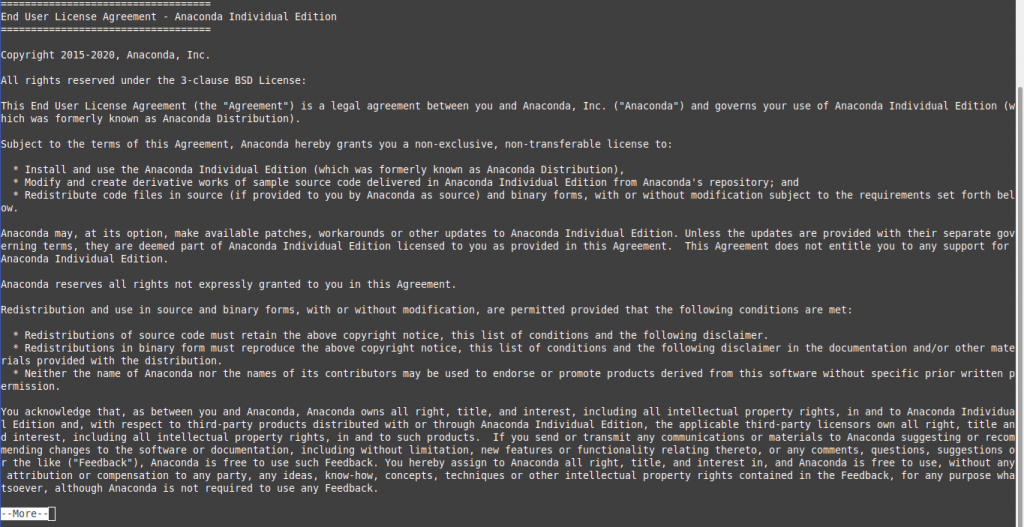
Then set an installation directory. It can be the one you want, or you can even leave the one proposed by the installer.
Anaconda3 will now be installed into this location:
/home/angelo/anaconda3
- Press ENTER to confirm the location
- Press CTRL-C to abort the installation
- Or specify a different location below
[/home/angelo/anaconda3] >>>
Next, you have the option to make Anaconda run immediately with the conda init command.
Preparing transaction: done
Executing transaction: done
installation finished.
Do you wish the installer to initialize Anaconda3
by running conda init? [yes|no]
[no] >>> yes
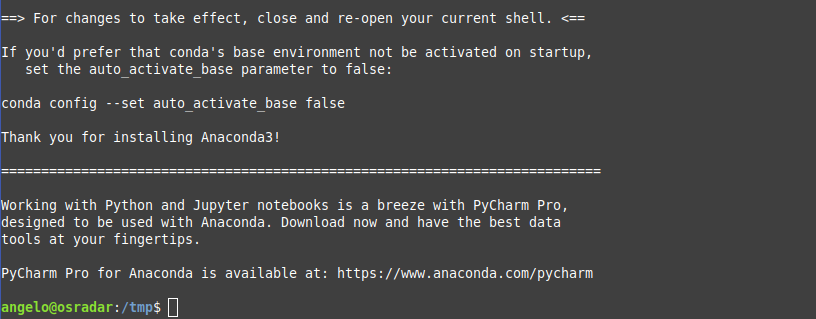
There, the installation will finish without any problems.
To apply all the changes to the shell and make the conda command available system-wide, run the command:
source ~/.bashrc
Anaconda is now ready for battle.
You can test the conda command by running:
conda info
active environment : None
shell level : 0
user config file : /home/angelo/.condarc
populated config files :
conda version : 4.9.2
conda-build version : 3.20.5
python version : 3.8.5.final.0
virtual packages : __glibc=2.31=0
__unix=0=0
__archspec=1=x86_64
base environment : /home/angelo/anaconda3 (writable)
channel URLs : https://repo.anaconda.com/pkgs/main/linux-64
https://repo.anaconda.com/pkgs/main/noarch
https://repo.anaconda.com/pkgs/r/linux-64
https://repo.anaconda.com/pkgs/r/noarch
package cache : /home/angelo/anaconda3/pkgs
/home/angelo/.conda/pkgs
envs directories : /home/angelo/anaconda3/envs
/home/angelo/.conda/envs
platform : linux-64
user-agent : conda/4.9.2 requests/2.24.0 CPython/3.8.5 Linux/5.4.0-56-generic ubuntu/20.04.2 glibc/2.31
UID:GID : 1000:1000
netrc file : None
offline mode : False
So, enjoy it.
Conclusion
Anaconda in professional environments is quite an ideal solution for many people who make this their profession. The best thing is that we can install it on Ubuntu 20.04 / Debian 10 very easily and take full advantage of it.



