Greetings friends! A common problem for Android users. It is to find a free VPN that works without problems. In addition to being ad-free and from a reliable source. Therefore, in this post we will show you how to use Opera Free VPN on your Android device. A VPN that comes integrated with the mobile version of the Opera web browser. It is an option that you should consider and it will most likely suit your needs. We will tell you more about it below.
What is a VPN and what is it for?
Let’s start with a brief review of what a VPN is, for all those people who are not very clear about this concept. VPN stands for Virtual Private Network, which, in simple terms, is a space created with an extension of your local connection that hides your real location and encrypts your data.
In other words, a VPN is a security tool that hides your data from any software that wants to access it. It also alters your IP to make it look like you are connected from somewhere else. The intention is to keep your data safe from any malicious website or person. Opera offers its users a completely free VPN that is already included in its browser.
VPNs have many advantages, however, they are not perfect and there are some not-so-beneficial aspects of using VPNs. We invite you to read on to learn more about these private networks.
How to activate Opera VPN on Android?
The VPN button is within easy reach and you just have to press it to activate it every time you want an extra touch of security in your browsing.
To activate Opera VPN on an Android phone, follow the steps below:
First step
Download and install Opera browser by following the link below:
Google Play | Opera browser with AI

Second step
Then log in to the Opera browser and click on your profile icon in the lower right corner.
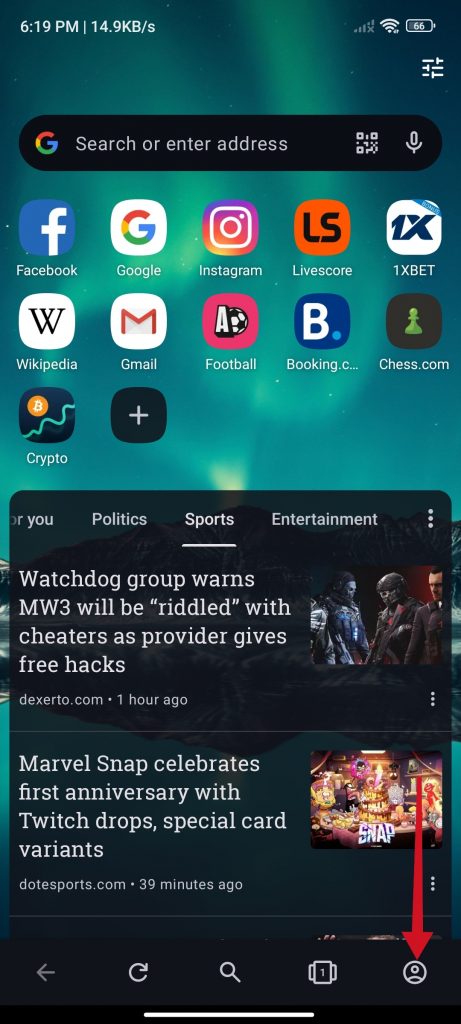
Third step
After that, select the option that says VPN.

Fourth step
Once you have activated the VPN for the first time, you can check the settings to make sure they are correct. The next time you want to access these settings, you can press and hold the VPN icon.

Fifth step
Finally, you can choose the virtual location, which defaults to America. You can also set the VPN to be active only for incognito windows. And that’s it!

virtual location 
VPN
Just like that, the free VPN of the Opera app on Android will be activated. It’s important to mention that this VPN doesn’t have a lot of customization options, however, it does the main job, that is, protecting your data.
Is it possible to activate a free VPN in Opera GX and Opera Mini?
Opera has several versions of its browsers, each version has a different mission and has different functions, depending on what its users are looking to achieve. The other versions of Opera are Opera GX and Opera Mini, both of which are very good alternatives, but neither has a free VPN integrated. So if you want to be able to have a VPN while using some of these other two versions of Opera, you will have to resort to a third-party VPN. But don’t worry, there are many other free VPNs for Android, you just have to find the one that works best for you. Thanks for reading. Goodbye!



