Hi! There are certainly many platforms for hosting content in the cloud. However, Google Drive is one of the most popular. Indeed, there we can store files of all kinds. It is even possible to create backups, have documents available to open and edit from anywhere, or share them between devices. In this post, we will see a program that extends the possibilities of Google Drive. Specifically, it is google-drive-ftp-adapter. This add-on allows you to use Google Drive as an FTP server.
What is an FTP server
The first thing we will do is to define what an FTP server is. It is a service used to transfer files. That is, to upload and download data between two remotely connected computers. Usually, it is between a client’s local computer and a provider’s server. For this to be possible, it is necessary to have an FTP client and an FTP server. It is actually the software that allows the transfer of files between two computers. Note that the connection is bidirectional. That is, we can receive and send data at the same time. In addition, we can upload all kinds of files. For example, you can upload images, video files, text documents, etc.

We can increase the security of the service by using username and password. This allows us to authenticate ourselves. In addition to verify a specific account to access a server and transfer files. However, it is also possible to access as a guest, which could be anonymous.
How to use Google Drive as an FTP server. Step by step.
We have briefly explained what the FTP protocol is and how the client and server work. Now we are going to explain how we can use Google Drive for it. With this in mind, we will use google-drive-ftp-adapter, which is the application needed to achieve this. In addition, we will have to download it to our computer and configure it. Finally, we will start using it with our user to start uploading and downloading files.
Download google-drive-ftp-adapter
Logically, the first thing you have to do is to download google-drive-ftp-adapter. This is a free, open-source software, and we can download it from GitHub. Kindly note that it is imperative to have Java installed for it to work flawlessly. In the GitHub page we will see all the information related to the project. Previously, we had to download the ZIP file and from there look for the files needed to run. However, the author has simplified the download and use of the tool. In fact, it has brought together, in a single file, the tool itself together with its dependencies. Therefore, you only have to scroll down and download the file that I indicate in the following image:
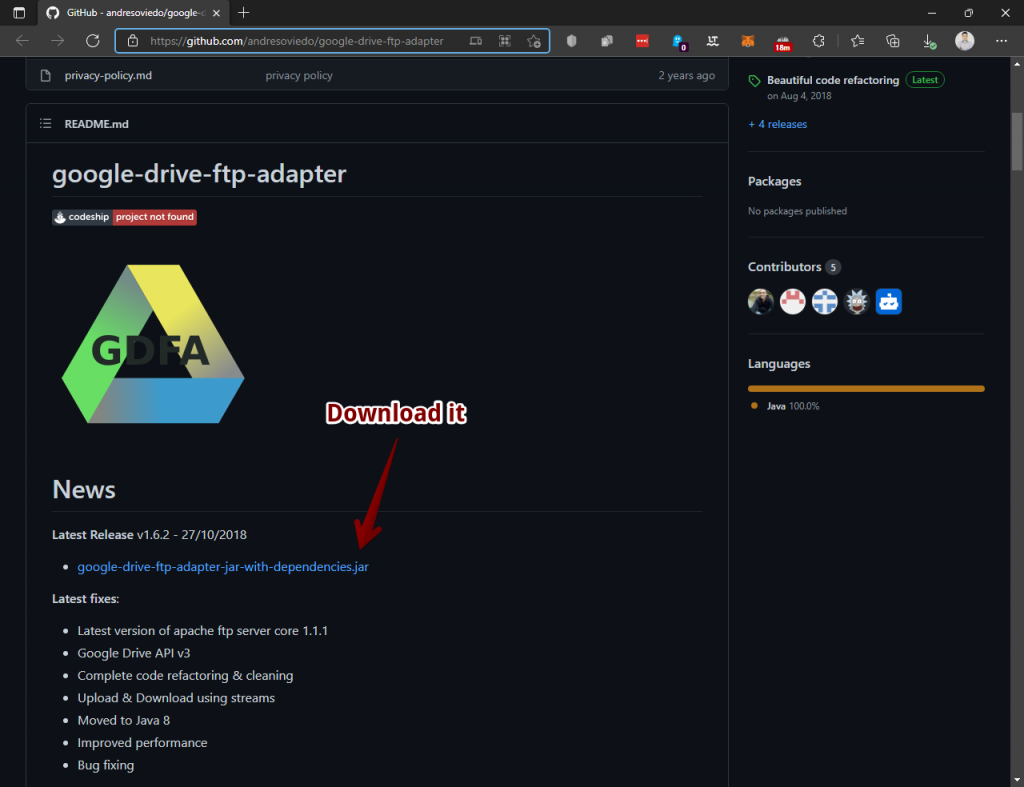
It is likely that the system will warn you about the alleged dangerousness of the download. Please be advised that you can download without any problems. It is actually a false positive. The tool is perfectly safe and harmless to system security. It simply fulfills its mission of using Google Drive as an FTP server. Undoubtedly, it widens even more the range of possibilities of this cloud storage service.
Execute the jar file
We have mentioned that the procedure has been modernized. Previously you had to download the ZIP file. Then you had to unzip it. Then go to the google-drive-ftp-adapter-master folder. And from there, run the homonymous jar file. It was certainly a bit more tedious. However, the methodology has been simplified to the extreme. In fact, you just have to double-click on the google-drive-ftp-adapter-jar-with-dependencies.jar file.

As mentioned above, it is likely that the execution of the file will throw an error. This error occurs because the system detects it as potentially dangerous. But we have already told you that it is perfectly safe. So if it says that it cannot be read or executed, don’t worry. Just run it again. Most likely it will run without problems.
Linking Google Drive account
We are going to work with Google Drive. Therefore, it is necessary to add our user credentials. Don’t worry, this is something that the program handles automatically. Once we double-click on the file, we will be redirected to the Google Drive website. Please log in. Furthermore, we have to give the necessary permissions for it to work properly.

It is necessary to grant the necessary permissions for the program to work correctly. In addition, Windows Defender is likely to display a warning message. You have to accept it, otherwise the program is likely to have problems. Similarly, access to the Google Drive account with username and password is essential. In this way, we can access the content we have already saved or upload new files we want to the platform.
From this point on, Google Drive is already configured as an FTP server. The best thing is that the tool automates the whole process. From now on, we only need an FTP client. In this case, we will use WinSCP, which works very well. However, the process is the same with any other client. Have a look at this list of FTP clients we prepared for you.

Configuring the FTP client.
The configuration is elementary, you only have to add some data to be able to connect to Google Drive. We have to put in host name Localhost. In the user section we put user and password also user. Regarding the port we will use, we put 1821. This is the port that google-drive-ftp-adapter configures by default. In the options that will appear above, we have to select FTP and without encryption.
All that remains is to press the connect button. Please wait a few seconds while the tool synchronizes. As a result, we will see all files present in our Google Drive. From now on, we will be able to upload and download data at our convenience. Ultimately, we have seen how to use Google Drive as an FTP server. Another use you may not have known about for this popular storage service. See you later!



