Hello friends! The Files by Google app includes an interesting feature to share files, such as videos, images, audio, documents, and even apps. It’s a feature that hasn’t been around that long but it works great. This feature is called Nearby Share. It is similar to Apple’s AirDrop and Xiaomi’s ShareMe. This function is also integrated into devices that have Android 6.0 or later and have Google services installed. This is a great advantage because regardless of the brand of device we will have this function available. In this post, we will show you how to share files with Files by Google.
Install Files by Google
The Files by Google app besides having an excellent cleaner, integrates the Nearby Share function, this way it will allow you to send up to five hundred files to nearby devices that have Android 6.0 and the latest version of “Files by Google” installed, Nearby Share uses Bluetooth technology, Wi-Fi and GPS to pair with the receiving device. It uses Wi-Fi antennas to perform the transfer which is much faster. This function is ideal when you want to share photos without losing quality. Since the transfer is local and you do not need internet to send the files. Download Files by Google on both devices by following this link:
First step
Once you have installed Files by Google, open the app and press the “Share” button. Then press the “Send” button.


Second step
Then select the files you want to send and tap the “Send” button.

Third step
After that, tap the “Turn on” button to turn on Nearby Share. It will also ask you to turn on Bluetooth and location, press “Turn on” again to continue. You will notice how your phone starts searching for the receiving phone.



Fourth step
Then on the receiving phone, open Files by Google and tap the share button. Next, tap the receive button.
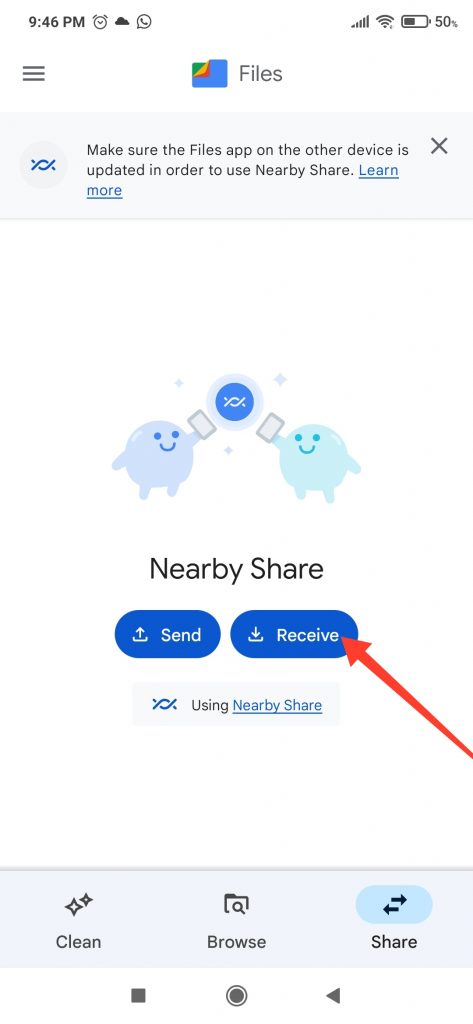
Fifth step
Then turn on Nearby Share, and permit it to access Bluetooth and your location.


Sixth step
Go back to the sending phone and select the receiving phone.

Seventh step
Finally, go back to the receiving phone and tap the accept transfer button. You will notice that the transfer is automatically successful. Once they are paired, just select the files to send.

Send files with Nearby Share without having Files by Google installed.
Nearby Share is a feature that is built into Android devices running Android version 6.0 or higher. In case you don’t want to install Files by Google you can also take advantage of this feature.
First step
Go to your phone’s Settings>Google>Device & Sharing>Nearby Share. Then enable Nearby Share. Also, remember to enable location and Bluetooth. This step must be done on both the sender and receiver phones.

Second step
Next, locate the file you want to send and press the share button. It can be a photo from your Gallery for example.

Third step
After that, on the receiving phone, you will receive a notification that a nearby device is sharing content, click on the notification to make your device visible.

Fourth step
Go back to the sending phone and select the receiving phone.

Fifth step
Finally, go back to the receiving phone and tap the accept transfer button. That’s it!

Conclusion
Sharing multiple files quickly has never been so easy, using Files by Google and the Nearby Share feature. It is a feature that is built into most devices and should be taken into account due to its many advantages. Thanks for reading. Bye!



