Today we are going to learn that how to install OpenProject Community Edition on CentOS 8. It helps us to manage the projects team throughout the whole project life cycle. OpenProject provides you the straightway strategy to build, visualize & communicate the products roadmap as well share with the stakeholders. It also provides the facility of feedback about your ideas and plans. OpenProject has many more features you can learn in detail by visiting explanation page. So, let’s move towards our installation of OpenProject on our CentOS 8 system. Follow the below steps for optimal and easy installation.
Step 1: Update System
Run the command to get update and add epel repositories.
sudo dnf -y update
sudo dnf -y install epel-release
sudo dnf config-manager --set-enabled PowerTools
Then reboot the system to take effect of the changes.
sudo reboot
And after it add the OpenProject Repository
sudo wget -O /etc/yum.repos.d/openproject.repo https://dl.packager.io/srv/opf/openproject/stable/10/installer/el/8.repo
Step 2: Installing OpenProject
After adding the repository of OpenProject on CentOS 8 install it by hitting the below command in your terminal.
sudo dnf install openproject
And press “Y” when prompted.
[sabi@localhost ~]$ sudo dnf install openproject
CentOS-8 - AppStream 2.5 kB/s | 4.3 kB 00:01
CentOS-8 - Base 5.8 kB/s | 3.8 kB 00:00
CentOS-8 - Extras 1.9 kB/s | 1.5 kB 00:00
CentOS-8 - PowerTools 14 kB/s | 2.0 MB 02:25
Extra Packages for Enterprise Linux Modular 8 - 2.0 kB/s | 4.2 kB 00:02
Extra Packages for Enterprise Linux Modular 8 - 7.9 kB/s | 117 kB 00:14
Extra Packages for Enterprise Linux 8 - x86_64 3.1 kB/s | 9.7 kB 00:03
Repository for opf/openproject (stable/10) pack 110 B/s | 473 B 00:04
Repository for opf/openproject (stable/10) pack 1.5 kB/s | 955 B 00:00
Importing GPG key 0xBD33EEB8:
Userid : "pkgr.io (http://pkgr.io) [email protected]"
Fingerprint: 6257 DF99 7246 2F57 A20F FB2A B6D5 83CC BD33 EEB8
From : https://dl.packager.io/srv/opf/openproject/key
Is this ok [y/N]: y
And start the installation of OpenProject by pressing “Y” again when prompted.
Step 3: Configuring OpenProject
Now, configure the OpenProject with the help of its installer by typing the below command in your terminal.
sudo openproject configure
Select weather you want to use external Database or local one.

Select to install the Apache server.

And set up the FQDN. I’m using my localhost you can use your domain like project.osradar.com.

Next select the project path prefix. If you skip this it will use the root of the domain you provided.

Select “Yes” If you want to configure SSL for the Server and Provide the path where you want to install your SSL certificate. For security reasons I recommend you to use the SSL so that the data must be encrypted.

On the next screen choose the SVN if you are going to install it.

For Git repositories, click on the install Git and hit on “OK” button.

And set up the directory that will be used for the hosting of Git repositories. Here default values are more than enough.
Now, select the directory to be used for CGI scripts.

Then select the application like Sendmail or SMTP for the purpose of sending emails from OpenProject.

Next, provide the email of domain to get alerts for the emails.
Then select the memcached server for the purpose of caching.
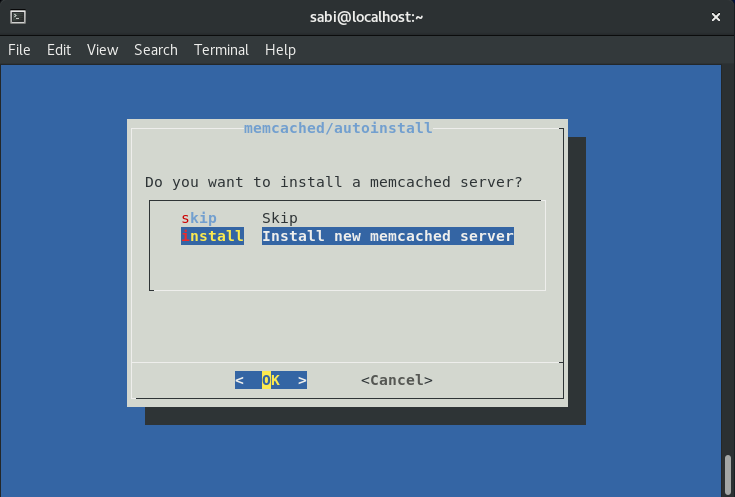
You can see the Apache configuration file for the project above we created by hitting.
[sabi@localhost ~]$ sudo cat /etc/httpd/conf.d/openproject.conf
[sudo] password for sabi:
Include /etc/openproject/addons/apache2/includes/server/*.conf
ServerName localhost RewriteEngine On RewriteRule ^/?(.*) https://%{SERVER_NAME}:443/$1 [R,L]
ServerName localhost
DocumentRoot /opt/openproject/public
ProxyRequests off
Include /etc/openproject/addons/apache2/includes/vhost/*.conf
# Can't use Location block since it would overshadow all the other proxypass directives on CentOS
ProxyPass /openproject/ http://127.0.0.1:6000/openproject/ retry=0
ProxyPassReverse /openproject/ http://127.0.0.1:6000/openproject/
[sabi@localhost ~]$
Step 4: Accessing OpenProject Dashboard
As we have finished our installation you can visit the OpenProject domain for accessing dashboard.

Provide the default credentials as “admin“, “admin“
On the next screen, you must change your password in order to stay secure.

For more information & configuration about the OpenProject Community Edition visit the official documentation page.
So, this is how you can install OpenProject Community Edition on CentOS 8.


