Hello friends! Pictures on our devices are mostly personal. That’s why since a while back we try to protect them in almost any way. Our photo gallery happens to have great value, so much so that we try that no one can see them without our consent, something that is happening more and more. After all, the phone is a personal thing, so it is always best to try to keep it away from anyone you don’t authorize to touch it. Protection is ideal if what we want is that no one gets to unlock it, either with a pattern, security code, or adding security to the gallery. Therefore, in this post we will explain how to hide photos on Android devices, making it an impassable wall to all snoopers.
Hide photos on Android
Imagine keeping every single snapshot you take or send safe. Nowadays it is possible to do this, all due to the security of Android, not needing anything. Images are as proprietary as we want them to be, so if you want to secure an app or folder, read our tips. In addition, different tools from the Play Store also come to give high protection, with encryption impossible to decrypt, or that is what they come to pretend. Try to bring the highest security to applications, including the photo gallery, Google Photos, or derivatives, if you use Samsung or other devices.
So if you follow this tutorial you will see how to hide Android photos in a few simple steps and make them go to the background. If you put a password try to remember it, make it impossible to decipher and access only it, putting capital letters, numbers, and even rare signs.
Xiaomi devices
Each manufacturer will allow you to hide photos in a way, for example, in the case of Xiaomi is simple and will not take a minute. Imagine wanting to hide a folder of “screenshots”, to do this from the image gallery, enter the folder, then select the images you want to hide. Then select “add to a private album”. In this way, they will no longer appear directly in the gallery.
When it comes to hiding so it does it so that neither you nor anyone close to us can see it, so if you have a password when unlocking it, it will be unassailable to reach that folder. The folder that handles more images is usually WhatsApp and the one created by our camera if we take many photos daily.
Files by Google
The way to hide photos on Android is done as follows:
Use a file explorer, for example, Files by Google, you can download it at this link:
Then open the Files by Google app and select the “secure folder” option. Then the file manager will ask you to enter a pin or a password.

After that, select “internal storage” and go to the folder where the pictures you want to hide are located.
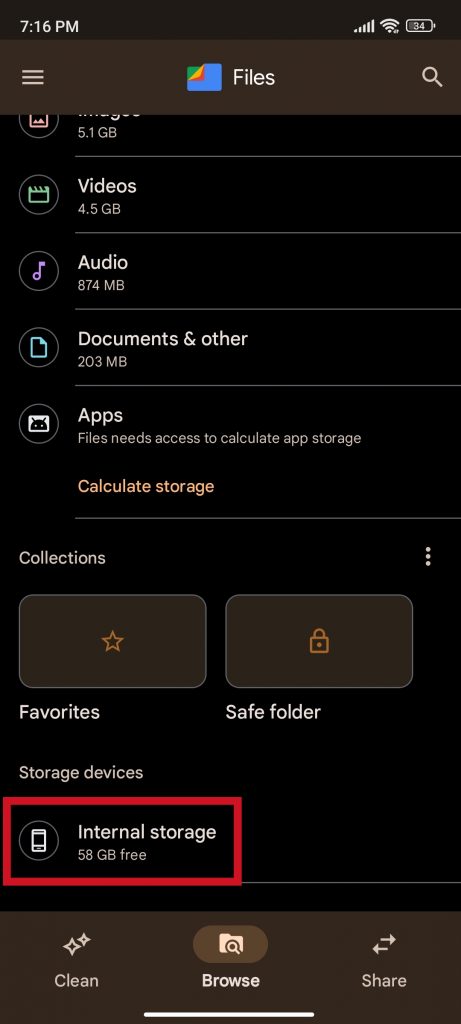
Finally, select the images you want to hide and tap the “move to secure folder” option.

Thanks for reading us. Bye!



