Hello! Android is the most used mobile operating system, each of the brands usually put their stamp on each version that installs their devices, hence comes the different layers of customization that we can find today. In the case of Samsung, this layer is called One UI, one of the most interesting features is the Edge menu, a menu that can be displayed by sliding from the edges of the screen and offers users a set of shortcuts and other actions. A very interesting and attractive feature for users who use phones of other brands. Thanks to the versatility of Android, it is possible to install this feature on any phone through a free app. In this post, we will show you how to get the Samsung Edge menu.
First step
Download and install Edge Screen S10 by following the link below:
Google Play | Edge Screen S10 (One UI)
Second step
Open the app and turn on “Edge service“.

Third step
Then you will be redirected to the Display over other apps settings ,and select Edge Screen Note 10.

Fourth step
After that, turn on “Allow display over other apps“. Finally, go back to the main menu and make sure that the Edge service has been turned on correctly. You will notice that a bar appears in the center of the right edge, this is the area where you should swipe to activate the Edge menu. Also, find the different customization options. You will be able to leave it to your liking. And that’s it!
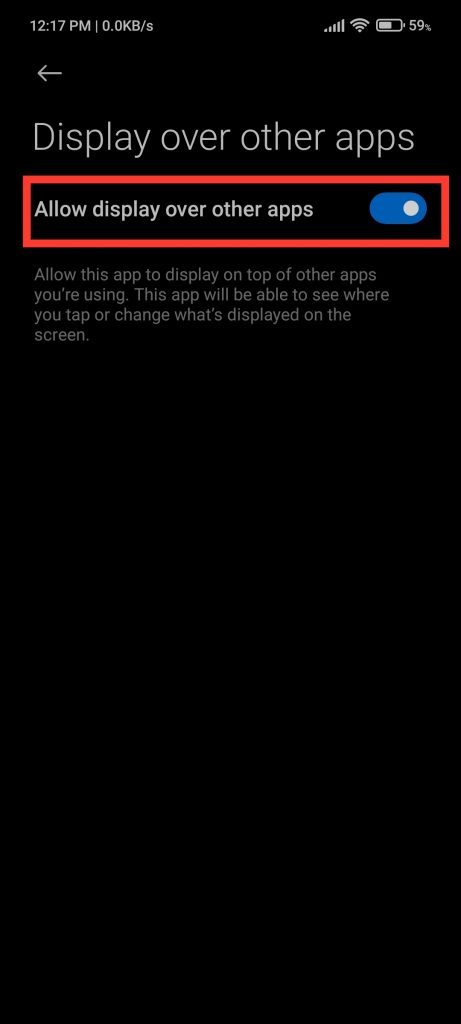



Conclusion
The Samsung Edge menu is a very interesting feature, the good thing is that it is not necessary to have a Samsung phone to enjoy this feature. Also being a third-party app gives you a little more advantages in the customization section. We invite you to give it a try. Thanks for reading. Bye!



