Hello friends! There is a possibility to fill out a PDF form using your Android phone. On Android, it is possible to fill out PDF forms without much hassle. However, for this, you need third-party apps. Luckily, in the Google Play Store, there are a few of them, each one better than the other. Therefore, the procedure for filling out a PDF form from the phone may change. Depending on the specific app used. This time we are going to focus on how to fill out PDF forms in a simple way using the “Adobe Fill & Sign” app. We also explain how to save the changes made. You will even learn how to sign PDF documents quickly and easily in case you need to.
First step
Download and install Adobe Fill & Sign. It is one of the most practical and complete PDF document and form editing apps for Android. Adobe actually offers a lot of features that doesn’t only allow filling a PDF form but also compressing PDF files or converting them to other formats. It weighs in at just over 50 MB on the Play Store and has been downloaded over 10 million times. Best of all, it’s free.
Google Play | Adobe Fill & Sign
Second step
Then open the app and sign in. Next, choose any PDF form through the main screen of it. In case you don’t have any saved on your phone, you can choose the sample one that comes with the app, which has the name “Sample Form” and is located in the bottom left corner of the screen.

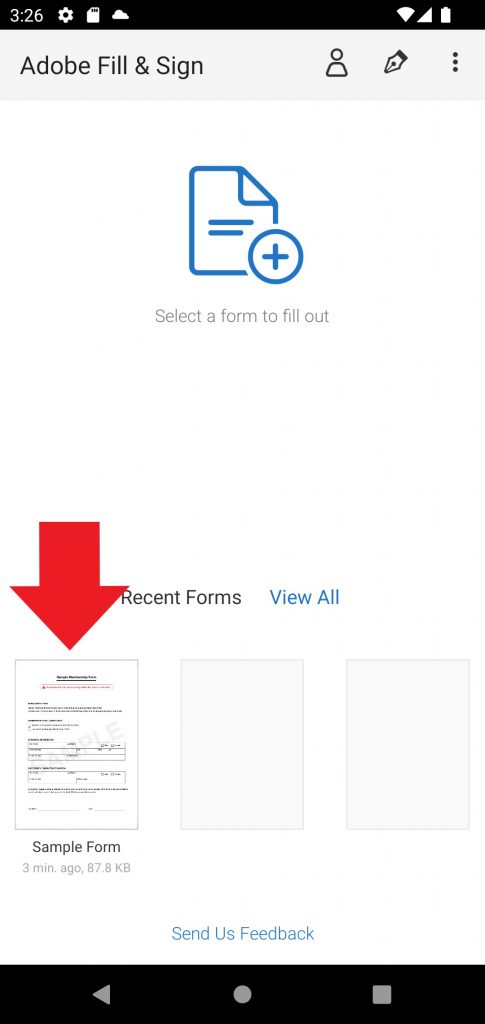
Third step
After you have filled in the PDF form, you need to save it. Then click on the “Share” button, which is located on the left side of the three-dot button in the upper right corner of the screen. This action will bring up a menu with different sharing options. You can save the document to Drive, send it via WhatsApp or Telegram, convert it to an image, send it by mail, and more. To save it to your phone, choose the “Copy to…” option.


Fourth step
Then choose the option of “Internal shared storage”.

Fifth step
Finally, you must proceed to save the PDF form that has been filled in a folder or any location in the internal memory of the mobile, and for this, you must click on “Paste”, without further ado.

There are also other apps for filling out PDF documents and forms. However, Adobe Fill & Sign is, if not the best, one of the best options for this.
Sign the PDF document
Remember that with this tool it is also possible to sign PDF documents. To do this, you have to look for the signature button that appears in the upper right corner of the screen when you are editing any PDF file or form.
Then you have to click on “Create signature”, to finally make the signature in the field where it says “Place signature” and click on the “Done” button to save it and insert it later in the document, as simple as that.


PdfFiller: modify PDF
Finally, we recommend pdfFiller: modify PDF, another alternative for filling out PDF documents and forms from the comfort of your phone. It also has the option to create and sign forms. Edit documents from head to toe, create blocks of text, increase or decrease the font size, draw free-form, import images of different formats, and more. Save them to your phone and share them through different media with this app.
Google Play | pdfFiller Edit, fill, sign PDF
Thanks for reading us. Bye!



