when you finish install freepbx, and then you may face first problem, how to create extension and connect with Freepbx as voice over IP calls. Below are steps and basic configuration in which you will see how to make a simple extension and how to connect with Zoiper and other soft phones
Log in to your freePBX GUI PHP Interface with your ipaddress and credential
- Click on Application and click on extensions

- Click on Quick Extension

- Fill your desired Ext # as i put 1122
- Fill your Display Name as i put Shahid
- Fill your email address as this email address will be used if you need to get notified on email for voice mail
- click on Next

- If you wish to enable voicemail then click yes else you may click no default is Yes
- Put your mailbox password
- Click on finish and your extension is created
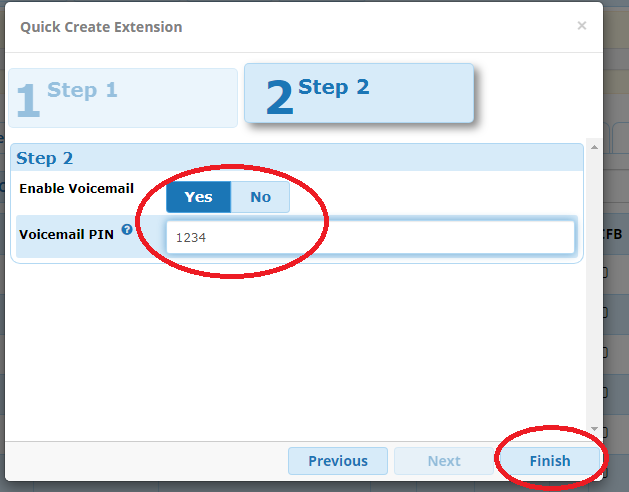
- Go to search box and put the recent created ext number so you can find it easily
- click on edit in action pane

- change the password if you wish to change else copy the password for use as ext authentication later
- click in submit
- click in apply config

Till these steps you had created a extension successfully and now you had to download and install zoiper soft phone from web download as per you client Operating system
https://www.zoiper.com/en/voip-softphone/download/current
- Advertisement -
After downloading and installation of zoiper which is pretty easy to install as other applications.
- Run zoiper from your Operating System
- put your extension number as i created 1122
- put the password you changed above or the one you copied random password above
- click on login

- Here you had to specify the sip address of your sip server ipaddress or name of the server along with port number if its default settings so your default port will be 5060
- In my case my ip and port number 172.17.15.2:5060
- Click on next

- If you are using proxy server from you client end to connect the freepbx server you had to specify the proxy authentication else skip that step by clicking on skip

- Your sip by default using UDP and if its green so means you are able to connect your server else check the internet connection or correct it by opening port on your router if any
- If its green go ahead and click on next

- Click cross near to accounts to go back to you zoiper dial phone

- Put your desired extension and click on Dial

- Its all done call is in progress after hangup from other soft phone extension or hard phone

- Advertisement -
Subscribe
Everything Linux, A.I, IT News, DataOps, Open Source and more delivered right to you.
"The best Linux newsletter on the web"


