Greetings friends! Nowadays, it is not superfluous to back up your apps, settings, and configurations to Google One. So that you won’t lose your data if something happens to your phone. Even if you don’t change your phone often. It’s a good idea to have a recent backup of your device in case something happens to it. And you find yourself needing to replace it. In many cases, you just need to back it up to Google One. This is also the backup that Google asks you to restore every time you set up your new smartphone for the first time. It will copy important data from your cell phone, such as contacts, apps, etc. If you lose your phone or decide to factory reset it, you will be able to restore this backup. Thus saving you the process of re-downloading all your apps and phone settings tediously. In this post, we will show you how to create a backup using Google One on your Android phone.
How to make a backup in Google One
Google One, is the name Google gives to the group of platforms and services that make up its cloud storage offering. Which allows any Android user to back up different sections of their smartphone.
Just follow these steps:
First step
Download and install the Google One app by following the link below:
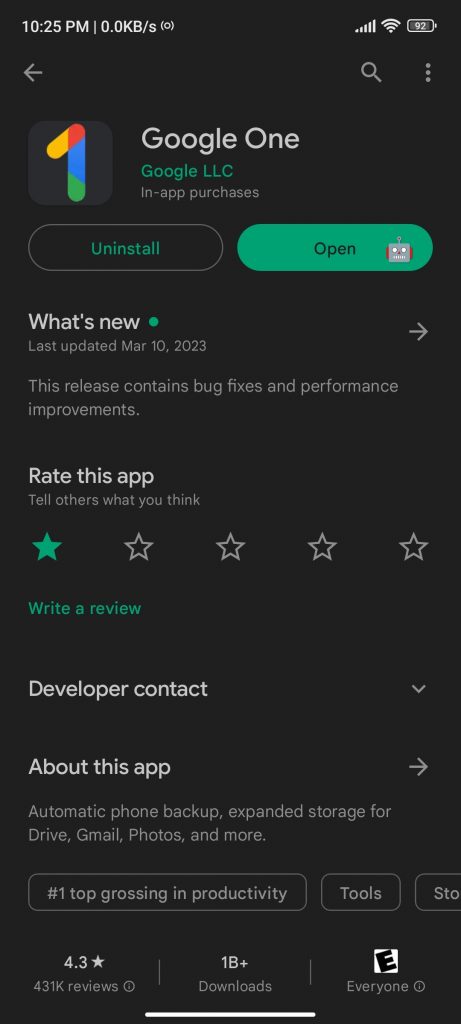
Second step
Then run the Google One app on your Android device.
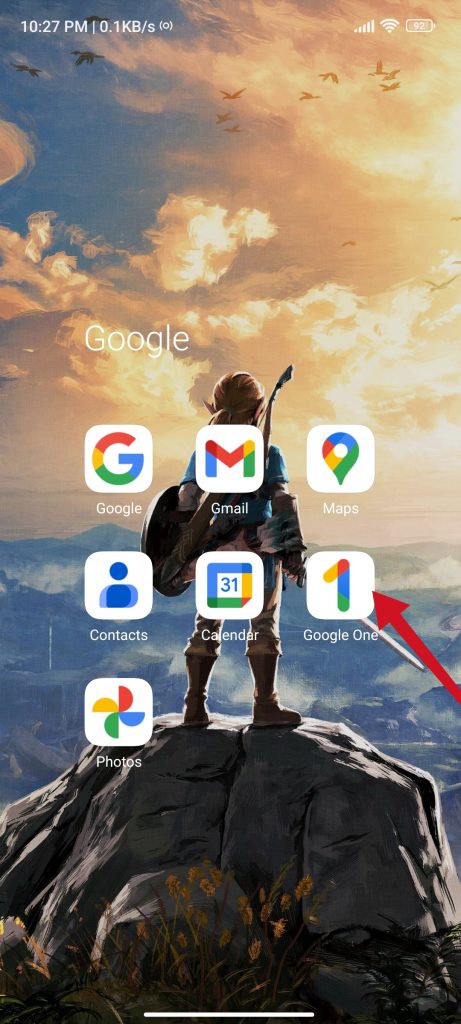
Third step
After that, tap the “Backup” button.

Fourth step
Finally, tap “Back up now”.

As you saw before backing up, the app allows you to control which parts should or should not be included in this backup. You can include incoming MMS messages, as well as images and videos taken with the device. As well as copies of SMS and MMS messages and call logs. It also includes device settings such as wallpaper, saved Wi-Fi network passwords, fonts used, and other settings. To back up photos on your device, Google One directs you to Google Photos, which Google says is the best tool you can use.
Other types of backup
Generally, most phones have a secondary method for backing up your device, and some manufacturers often include a utility in their customization layer that even saves it locally. For example, Xiaomi has two different ways to create a backup, you can store it in the company’s cloud or create a local copy that you can transfer to external storage for handheld use without the Internet.
How to change your Google One plan
If you want to expand the storage you have available in Google One. It’s pretty simple and you can do it from the app. First, you have to open the app and from the main screen tap the “Upgrade” button.

Tap the “Upgrade” button 
How to create a backup using Google One on your Android phone
This way you will be redirected to the membership section. And you will be shown on screen the plans that are available just select the one that suits you and you can make the payment as if it were a purchase within Google Play. In addition, you can choose between the monthly or annual mode. When hiring a year usually allows you to save a little. Anyway, it is not bad to take a look at the Google One offer if you are looking for a storage service. Thanks for reading us. Bye bye!



