Hello! You probably have a wi-fi connection at home or at work. Certainly, this type of connection is more unstable than the wired one. However, it is much more convenient. It allows you to connect multiple devices wirelessly. For example, laptops, cell phones, smart tv, among others. However, sometimes it can become slow and unstable. Besides, there are many reasons for this. One of them can be saturation. It may be caused by too many connections. This saturation is caused by neighbor connections. But we can’t manage the neighbors’ connections, can we? However, we can improve ours. So today we will show you how to avoid Wi-Fi connection interference.
How to know if there is interference in the Wi-Fi connection
It is clear that there are several reasons that affect the performance of the wifi connection. But we can rule out interference from neighboring connections. With this in mind, let’s review the Wi-Fi connection channels. To explain it quickly, they are lanes where our data goes in each frequency band. Therefore, if there are several connections running on the same frequency, then the interference will be higher. Consequently, the quality of the connection will be compromised. Unfortunately, Windows does not have a tool to examine the channels. Therefore, we will rely on a third-party tool. This time we will use Wi-Fi Analyzer. This tool can be downloaded for free from the Microsoft Store. With this in mind, go to this link.

As mentioned, we will get a free and ad-free version. It certainly has limitations. However, it is more than enough for a home user. Moreover, it is possible to increase its capabilities by means of a built-in purchase. In addition, it has several very interesting features. However, the one that interests us is the ability to analyze channels. With this in mind, click on the Analyze option. The list of available connections with their respective channel will be displayed. In addition, you will see your current active connection with the channel used. Likewise, the program recommends a channel to be enabled. This is done by displaying a star rating. The more stars it assigns, the more suitable the channel is. In this case, the recommendation is channel 11.

How to change the Wi-Fi network channel.
To do this, it is necessary to go to the router configuration. This is achieved through the web browser. Besides, this information is provided by the manufacturer. However, it can be easily obtained from Windows. To do so, press the Win+R key combination. Then run the CMD command.

Consequently, the command prompt will open. Then run the ipconfig command. As a result, various data relating to your network connection is displayed. However, the information we are interested in is the one related to the Default Gateway field.
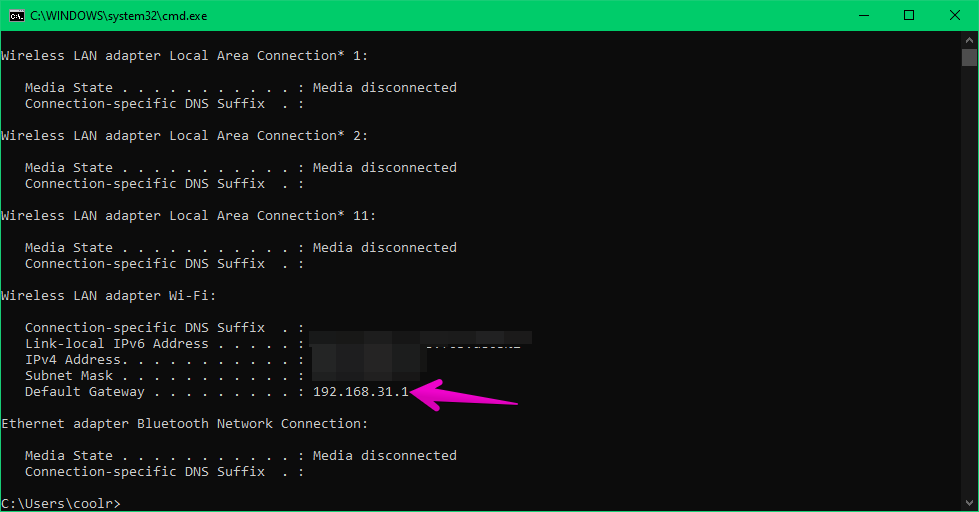
Now, copy and paste it into the address bar of your web browser. Next, the router configuration will be displayed. You will most likely have to enter your username and password. From here, the options may change depending on the model. However, the channels option should be in the Wi-Fi settings. Next, select the channel suggested by WiFi Analyzer. In this case, channel 11. Finally, click on Save to set the changes.

Ultimately we have seen how to avoid interference in the Wi-Fi connection. Therefore, it is a factor in improving connectivity. Keep in mind that several factors can affect it. However, with these simple steps, you can increase it. Please keep an eye out for more tips. Before I say goodbye, I invite you to check out our tutorial on remote desktops. Bye!



