Hello! Many users have reported problems with hard disk loading. Indeed, it has been noted up to 100% usage in the task manager. Even without an apparent reason. As a result, the computer works very slow. It can even freeze completely. On the other hand, it is easy to notice this problem. In fact, just go to the task manager and check the percentage of hard disk usage. It can be very high, often even reaching 100%. Then we notice that the hard disk consumes a lot of resources.
How to fix a hard disk that consumes a lot of resources
As already mentioned, this can be a serious problem. It could completely freeze the computer. In addition, it has several possible causes. Therefore, there are also several possible causes.
Disabling the SuperFetch service
This is an integrated Windows service. In addition, its main function is to reduce the time it takes for the computer to boot. Likewise, it minimizes the loading times of the main apps. However, it has been identified as a possible cause of excessive hard disk usage. So the first thing to do is to disable this service. Keeping in mind that it is possible to re-enable it. With this in mind, open a command prompt with administrator privileges.

Then, you just have to run the following command:
sc stop "SysMain" & sc config "SysMain" start=disabled

We told you that it is possible to revert this action. In case you want to reactivate it, please run the following command:
sc config "SysMain" start=auto & sc start "SysMain"

Check the status of the hard disk
It is also possible that the file structure of the disk has been compromised. This usually happens in Windows. Fortunately, the solution is very simple. Just open a command prompt with administrator privileges and run the following command:
chkdsk.exe /f /r

Please see our tutorial on how to check the hard disk status in Windows 10.
Resets the computer’s virtual memory
Virtual memory is an extension of ram memory. In fact, it is a combination of it with a portion of the hard disk. When the RAM memory is full, it starts using this virtual memory. Because it is not volatile, it sometimes gives problems. Therefore, it is advisable to restart it. It is a somewhat cumbersome process, but easy to do. Please follow the steps below. The first thing you have to do is to go to the system properties. With this in mind, press the Win+Pause combination. Once there, click on Advanced system settings.
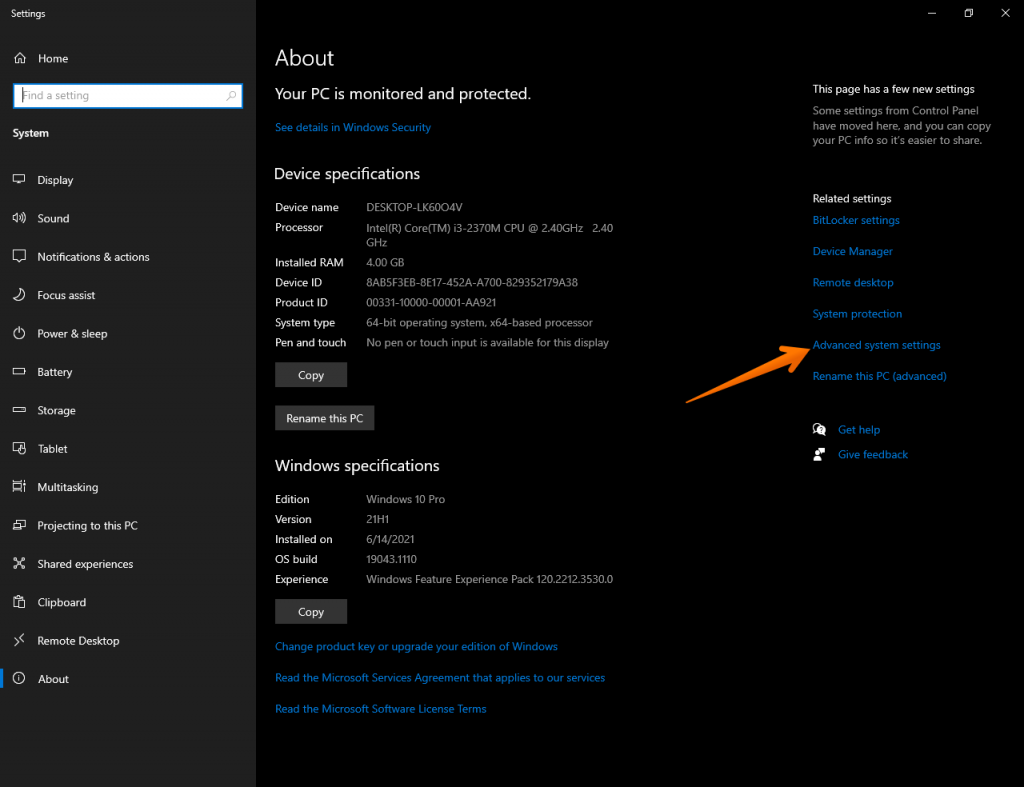
In the next window, just click on the Advanced tab. Then, in the Performance section, click on Settings.

Once again, click on the Advanced tab. Next, in the Virtual Memory section click on Change.

In the next window, uncheck the box Automatically manage paging file size for all drives. Now scroll down and select No paging file. Finally press Set and OK.

Finally, reboot and restart the computer. Now repeat the process and leave the values as they were before.
Deletes temporary files.
Sometimes, temporary files are responsible for this behavior. It is therefore a good idea to delete them. To do so, press the Win+R key combination and run temp.

Now, select all of them and delete them.

Okay, we have seen that the hard disk consumes a lot of resources. The most important thing is that we learned how to fix it. Bye!



