Certainly, the Linux-based operating systems are quite stable. Many of them are the basis of applications and tools in servers and applications. However, some unforeseen events can always happen and that is why today we will show you how to enable the network on Ubuntu 20.04 recovery mode. This way you will have at hand an important solution if a problem with the system happens.
Ubuntu and Linux systems have a recovery mode that helps to solve problems during the system startup. Even if there is a severe problem it is possible by using the recovery mode to deploy a terminal as root user and there execute commands.
So, let’s start.
How to Enable the Network on Ubuntu 20.04 Recovery Mode
When you load the Grub, you will see a screen where there are two options.

The first one is simply to start the system with the default Kernel in the grub. Usually, when there are several versions of the Kernel, the most recent one is taken as the default. Of course, this can be changed but usually, it is.
The second option displays more options about the system startup. Choose this option and you will see the following screen.

On this screen, you will see several kernels -if you have them installed- but also another option. This different option has the words “Recovery Mode”. Choose this option and press Enter.
This will start the loading of the Recovery Mode on the selected kernel. This recovery mode is quite useful to solve problems when the system has a serious fault. It even helps to activate the network.
When the recovery mode has loaded you will see a menu with all the possibilities you can do. Each of them is quite simple to do and usually, you have to type commands.
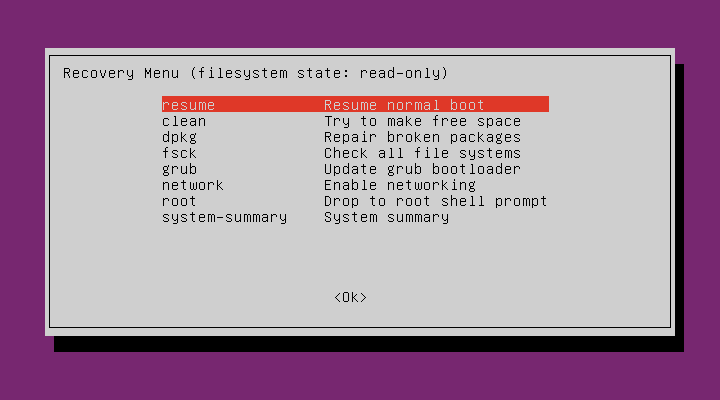
However, the option we are looking for is Network. Select it and press Enter.

Then, you will see an image where it is warned that the system file system will be mounted with R/W permissions.

Confirm and the network will be active.
How to restart the network on Ubuntu 20.04 using the recovery mode?
Sometimes the problem arises that we need to restart the whole network to apply certain changes. If you prefer you can also do it from the recovery mode.
So, on the main screen of the recovery mode, choose the Root option. This will display a terminal session with the active root user.
And to restart the network, just run the following command:
:~$ sudo netplan apply
This achieves a restart of all network configurations. as well as a restart of the network.
Finally, Resume to normal boot.
Conclusion
Ubuntu is very stable but not perfect. That’s why there is a Recovery mode that helps us to solve serious problems with the system. Among them is the enabling and rebooting of the network. It is a process that is quite easy to do, but one hopes never to do it.
So, share this post and join our Telegram channel.



