Hello friends! The Android mobile operating system has a large number of quick gestures. Which can come in handy and make things faster in your daily life. Whether it’s at work, studies, or just when you use your phone to play games or talk. In this post, we’ll show you some quick gestures to improve your Android experience. They will allow you to do things like quickly moving the cursor while typing on the keyboard. Also how to switch to floating window mode in any supported app. These quick gestures are a feature supported by virtually all Android phones. So most likely you can use all of them. Although there indeed are some reserved for newer versions of the operating system.
Switch from one application to another
To use this quick gesture you must have “gesture navigation” enabled.
You can activate it from Settings>additional settings>full screen. You can also use the settings browser.

Then you will see a horizontal bar at the bottom that tells you where you have to perform the gestures. If you swipe from the left to the right of this bar, you will switch to the previous application.

It is one of the best gestures that exist in Android, and they make multitasking very simple. Avoid wasting time opening the recent app’s view and then switching.
Switch between browser tabs
Another of the quick gestures that are usually already incorporated in both Google Chrome and other browsers. Swiping left or right by pressing on the address bar will switch to the next or previous tab. This trick is considerably useful when you are using several web pages at once and want to switch between them quickly. The best thing is that you can do it as many times as you want by scrolling through all your open tabs from start to finish.
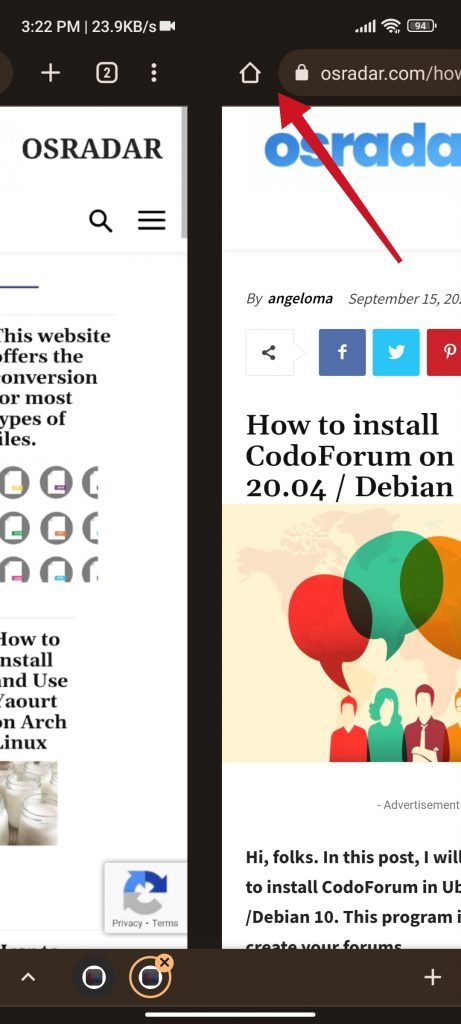
Floating window mode when swiping
For some time now in recent versions of Android. Numerous applications support floating window mode. Which turns the application you are using into a small miniature window that you can move along the screen while using other applications.

To activate this gesture just exit to the main screen, but you must drag your finger to the top of the screen. This way the app you are currently using will become a floating window that you can look at while using any other app.
Move the cursor in Gboard
One of the famous tricks of the Google keyboard is to slide your finger left or right on the space bar to move from one side to the other with the cursor.

This way, you can scroll left or right to correct the text you’ve typed or add something you’ve forgotten. It’s much more convenient than trying to position the cursor by tapping on the screen.
Screenshot with three fingers
If you want to make it as easy as possible to take screenshots on your phone or tablet. You should know that virtually all phones are compatible with this way of doing it.
You just need to place three fingers on the screen of your phone and slide them down to take the screenshot. On some phones and tablets, depending on the manufacturer, you may have to activate this option manually.

On Xioami this option is enabled in Settings>Additional settings>Gesture shortcuts>take a screenshot.
Conclusion
It is not the same to use the latest version of Android 13 as an older one such as the Android 4.0 Ice Cream Sandwich. The way we interact with the interface has evolved and now makes use of many quick gestures that manage to improve the user experience. Many devices still use many traditional functions such as the navigation bar. That is why it is important to know the most current gestures. Thanks for reading. Bye bye!



