Hello! To get the most out of our Internet connection, it is important to have a web browser. Undoubtedly, to get the most out of our Internet connection, it is significant to have a web browser. Although there are certainly many dissatisfied users given the high number of resources it consumes and opts for other alternatives. One of these options is the Brave browser. Despite working very well and being quite safe, there are times when we can encounter some occasional errors. Today we will review the most common ones and their possible solutions. Having to put up with the presence of errors in any program is not a good taste for anyone. Therefore, today we will see how to fix the most common Brave browser errors.
Most common causes of Brave errors
Brave is a safe and secure browser that works correctly in most cases. However, any software is not exempt from the possibility of errors or problems during its use. The causes of any type of error in Brave Browser can be very varied. Moreover, they may depend on several factors. Therefore, there is no specific solution that ends all of them. These errors may be due to using an old or obsolete version of the browser. Furthermore, there may be a concern with its configuration or the presence of an extension that we have installed. Remember that extensions are very useful, but some of them can be harmful.

We also cannot rule out that we have a connection problem that prevents Brave from loading web pages. It can also be a concern with the operating system or the remote server where the web is hosted. To try to solve it, we are going to review some of the most common solutions that will allow us to continue using it normally.
Fixing problems in Brave Browser
As we have already mentioned, one of the most common reasons why our browser crashes are because we have an old or obsolete version of it. In general, it is advisable to always keep Brave updated to the latest version available. In this way, we will not only have the latest news that its developers are including, but also solve any error detected in the previous version.
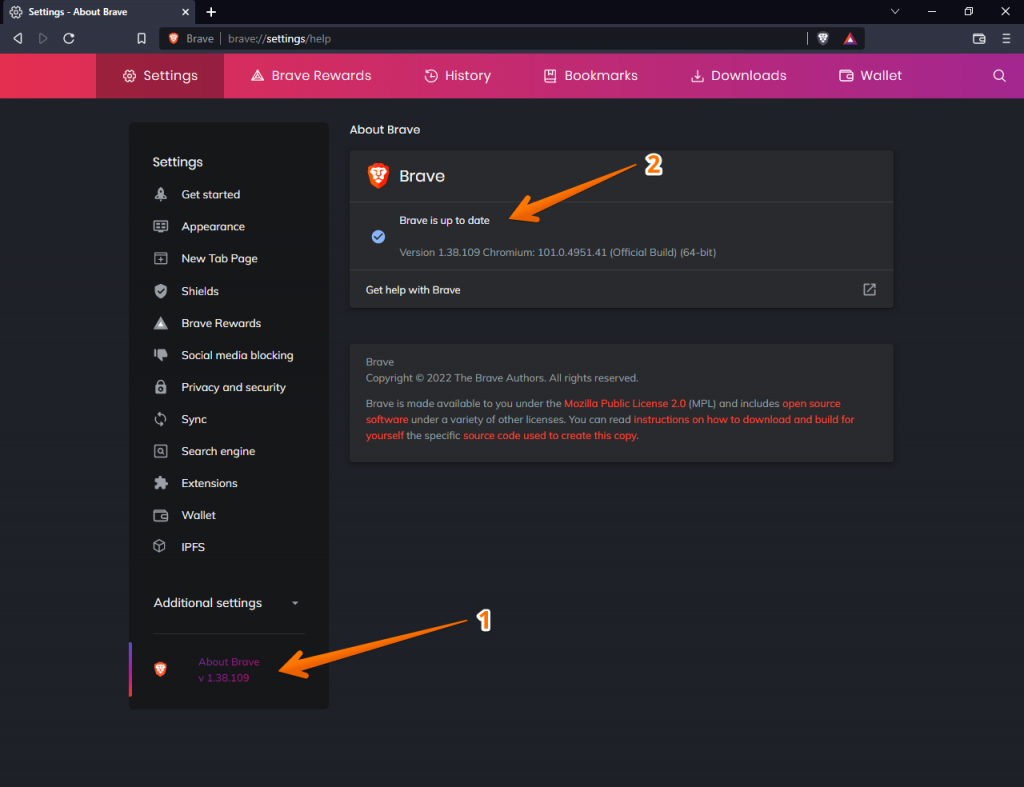
To accomplish this, with the browser open, we click on the icon with three stripes located at the top right. This will bring up a menu and click on About Brave at the bottom. Now a new window appears and Brave will automatically check for any new versions available and install them. Once finished, it will display the message Brave is up to date.
Remove extensions
Extensions or add-ons can be very useful to provide the browser with more functionalities. However, sometimes they can be a source of problems, causing the browser to become slower and consume too much RAM. Since they are developed by third parties and do not always have the proper maintenance or configuration and end up affecting the proper functioning of the browser.

That is why, if Brave presents failures, it may be because of some extensions, so it is advisable to disable them. To accomplish this, we open the configuration menu and click on the Extensions section. Once in the new screen, we click on the button to disable them or the Remove button to eliminate them. Once this is done, we restart it and check if it is solved.
Clear cache and cookies
When you use a browser, such as Brave, it stores cookies and certain website information in its cache. By clearing this data, you can solve some website problems, such as loading or formatting issues. Occasionally, the browser may experience various errors in case the cache is corrupted, so deleting this data can solve various problems.

To do so, click on the three horizontal lines at the top right to open the menu. Subsequently, we click on Configuration and Privacy and security. Here, we click on Clear browsing data. Now we must select the time interval in its drop-down menu. In case we want to delete all the files stored in the cache, we select All the time. If we would rather not delete the browsing history and cookies, we uncheck these options and click on the Clear data button.
Disable hardware acceleration
Hardware acceleration is a technology that uses the CPU to perform certain tasks (for example, rendering a website or decoding certain content). In this case, the browser delegates these tasks to the graphics card. Remember that processor chips are much faster and more efficient at processing this type of information. Consequently, delegating tasks to it allows us to free up CPU load, which translates into a significant improvement in overall PC performance.
But this feature does not work well with some graphics cards, so it does not always work as it should. And, if we have it enabled, our browser may slow down or consumes too much RAM and CPU. It may even crash or close often, preventing us from continuing to use our Brave browser.
If we want to disable it, we go to the customization and control menu at the top right of the browser window, then click on Settings. Here at the bottom we click on the Additional Options section which will open a drop-down menu, where we click on System. Now, on the right-hand side, we uncheck the option to Use hardware acceleration when available.
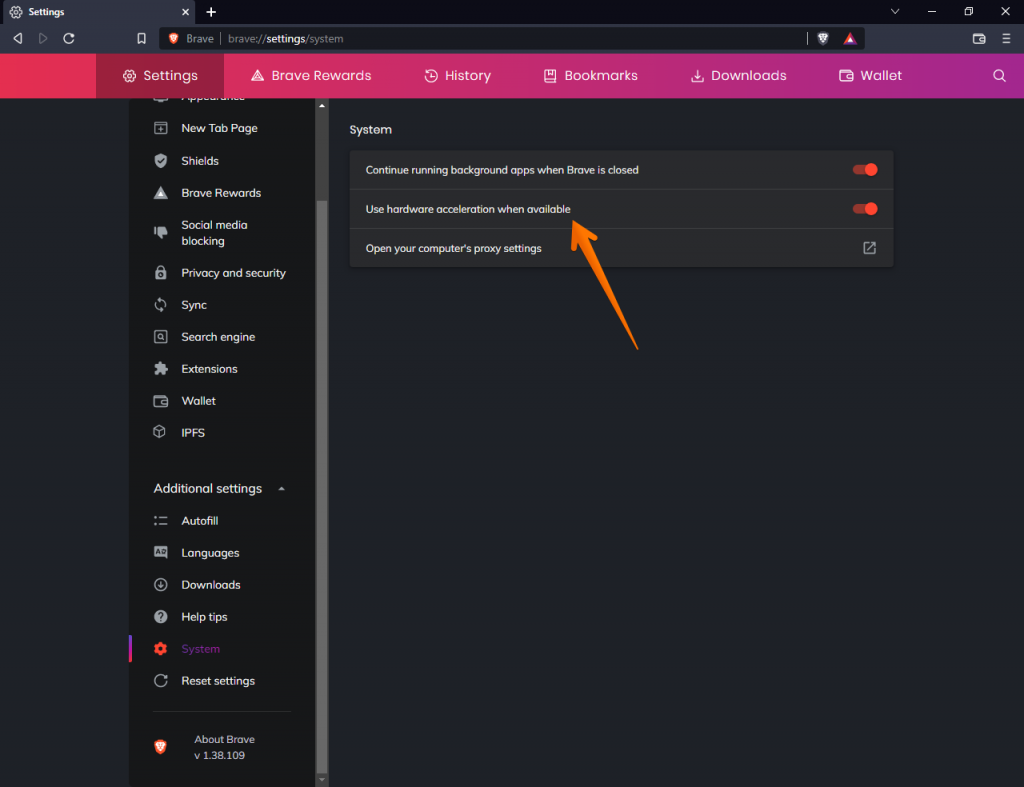
Reset the configuration
As a last resort against the problems and blockages that Brave’s browser may suffer, we can choose to reset its configuration. To accomplish this, we go to the customization and control menu at the top right of the browser window, then click on Settings. On the left of the newly opened settings page, expand Additional settings, then we click on Reset settings at the bottom of the list. In the main block, we click on Restore default settings.

This will bring up a window indicating which settings will be reset and which will be retained. Finally, click on Reset Settings and wait for the process to finish. If we have been using Brave for a long time, it is possible that this process may take some time. Okay, so we have seen how to fix the most common problems with the Brave browser.



