Hello friends! WhatsApp is one of the apps that we use every day, it has become part of our lives, and is a fundamental tool to communicate and for many, it is a work tool. It hides very useful features that can help you improve your experience and that can even change the way you normally use WhatsApp. In this post, we will show you some tips and tricks for WhatsApp for Android.
Chat with someone you don’t have in your contacts
You’ve probably ever wanted to chat with someone but without adding them to your contacts. But WhatsApp does not incorporate a dedicated function to perform this action. Therefore you will be forced to add their phone number to your contacts. There is an app that will allow you to create a shortcut to this number and then you will be able to enter the conversation without any problem. You can also create a shortcut from WhastApp but, for this, you need to have the conversation open.
First step
Download and install the app by following the link below:
Google Play | Click to chat [small, no ads]
Second step
Open the app
Third step
Then enter the phone number and the prefix without special characters, only numbers from zero to nine.

Fourth step
After that, press the “open” button and it will automatically open the conversation. This way you can avoid having to save the number in your contacts to start a conversation.


How to protect WhatsApp with fingerprint
If your phone has fingerprint protection, as most of the phones that are launched on the market these days, it is quite simple to extend this protection to WhatsApp. To open the app, you will be asked to place your fingerprint to be able to log in.
First step
Open WhatsApp and tap the three dots located in the upper right corner.
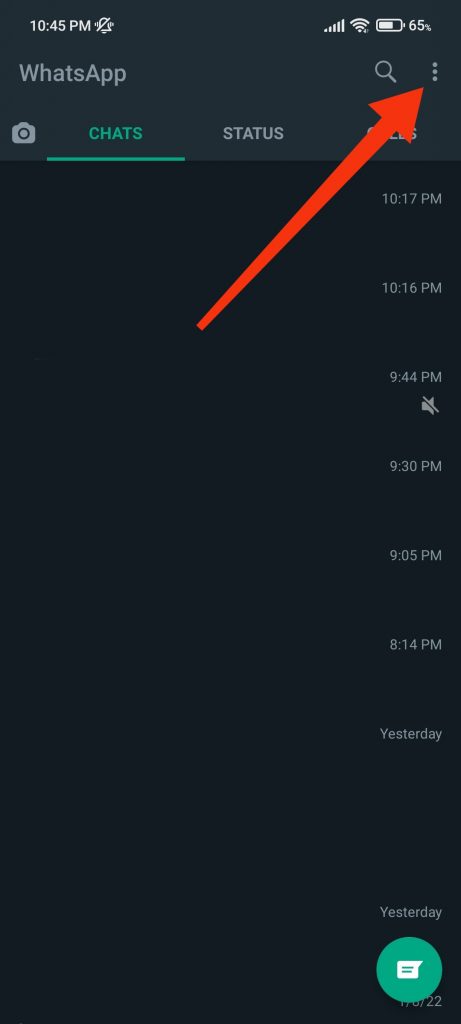
Second step
Then click on Settings

Third step
After that, go to Account>Privacy


Fourth step
Next, tap “Fingerprint Lock” and enable the option “Unlock with fingerprint”.


Fifth step
Then confirm the fingerprint, after that, you will be able to set the time it takes for WhatsApp to lock and if you want to hide the content of notifications.

How to write with different fonts in WhatsApp for Android
WhatsApp allows the use of Bold, Italics, Strikethrough, and Monospace. Natively without the need to install a third-party app. This way you can make your messages more aesthetic. To modify the text follow these steps:
- Bold: To write in bold, wrap the text you want to highlight with asterisks. For example, *text* becomes text.
- Italic: To write in italic, wrap the text you want to highlight with underscores. For example _text_ becomes text.
- Strikethrough: To strikethrough text, wrap the text you want to highlight with Tilde. For example ~text~ becomes
text. - Monospaced: To monospace text, wrap the text you want to highlight with “` For example “`text“` becomes 𝚝𝚎𝚡𝚝.
Finally, just send your message and you will notice the changes in the text.

Conclusion
As you can see, WhatsApp for Android includes many really useful features that are yet to be discovered, some of them like the possibility to start a conversation without having to add a new number to your contacts can be of great help in different situations. Also, the fingerprint lock will increase your security and the different fonts will give more personality to your messages. Thanks for reading us. Bye



