Hello friends, every day we perform many actions on our phones, some of them can be automated, in order to save time, for example, send an email when you are in a particular location. Also other simpler ones like turning on the Bluetooth or Wi-Fi at a certain time of the day. These actions can be automated using an app called Automate. This app allows you to create different nodes to connect multiple actions. You can even program your device to inform you through a voice when the battery is fully charged. In this post, we will show you how to automate tasks on Android.
First step
Download and install Automate by following the link below:
Second step
Then open the app and accept the “Terms & Conditions” to continue.
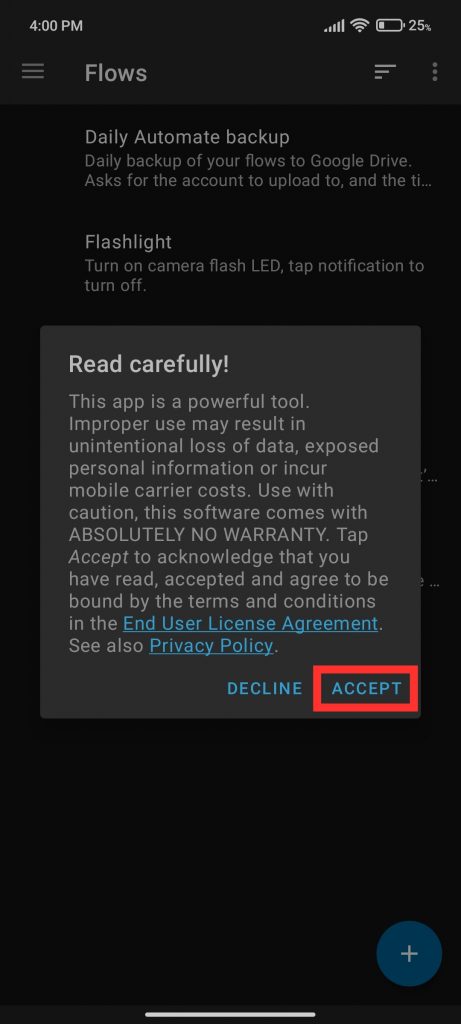
Third step
After that, press the + button to create the first project, which starts with a start node.

Fourth step
Then click the + button again to add the first block. Then click on the “Battery & Power” section and choose “Battery Level?“. Tap on this node after adding it to the panel and change its value from Minimum level to 100%.



Fifth step
Go back to the project overview, link from “GO” of Flow beginning to “IN” of When battery level, drawing a line with your finger, which will link both blocks.
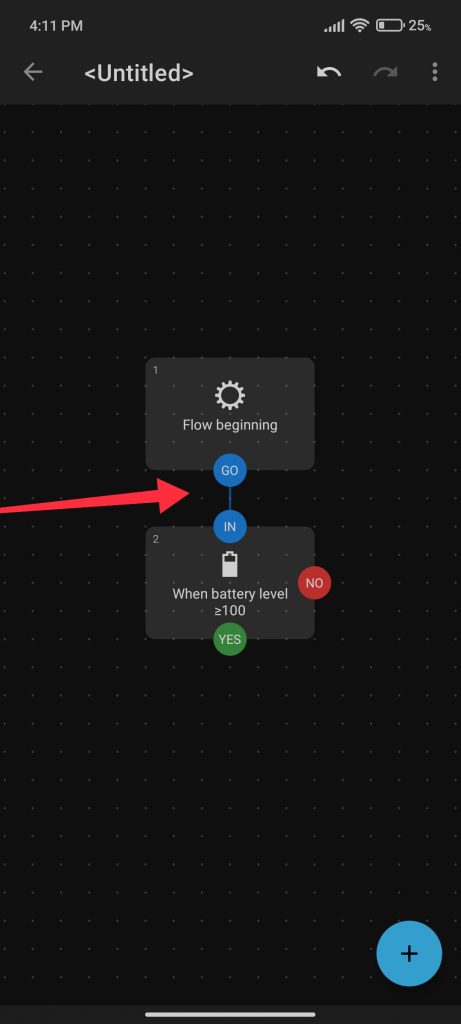
Sixth step
Then press the + button and add the “Speak” block inside the “Camera & Sound” section. Tap on it to access its parameters and enter the text you want to be played in the Message section. Press Save to return to the project preview and link the “YES” of When battery level to the “IN” of Speak, linking them together. Finally, go back to the main menu to start the automation, and that’s it!





Conclusion
Automating actions can be very useful, it’s amazing the number of possible combinations, Automate opens a world of possibilities, to improve the way you interact with your phone. Thanks for reading us. Bye!



