Hello friends, this time we will show you how to install phpBB to create your forum. All in one Ubuntu 20.04 operating system.
So, phpBB is a free flat-forum bulletin board software solution that can be used to stay in touch with a group of people or can power your entire website. With an extensive database of user-created extensions and styles database containing hundreds of style and image packages to customise your board, you can create a very unique forum in minutes.
So in these pandemic times, it can be very useful to know how to create a forum on your server.
So, let’s get started.
Installing phpBB on Ubuntu 20.04
1.- Install LAMP on Ubuntu 20.04
As you can imagine, phpBB is installed on a server which in turn must have the LAMP stack. That is, we are talking about a fully functional webserver.
So, this is the first step, but you can read our post,
How to install LAMP on Ubuntu 20.04?
Also, install the following modules and packages to perform the installation smoothly.
libapache2-mod-php7.4 openssl php-imagick php7.4-common php7.4-curl php7.4-gd php7.4-imap php7.4-intl php7.4-json php7.4-ldap php7.4-mbstring php7.4-mysql php7.4-pgsql php-ssh2 php7.4-sqlite3 php7.4-xml php7.4-zip php-net-ftp unzip
2.- Creating a new database for phpBB
To store the data, phpBB requires a database manager. Being flexible it supports, MySQL / MariaDB, PostgreSQL, SQLite, and even Microsoft SQL server. In our chaos, we have opted for MariaDB.
So, open the MariaDB shell and start creating the database dedicated to phpBB and then, the user with his password and permissions.
sudo mysql -u root -p
CREATE DATABASE phpbb;
GRANT ALL ON phpbb.* to 'phpbbuser'@'localhost' IDENTIFIED BY 'phpbbpss';
FLUSH PRIVILEGES;
exit;
Now you can continue.
3.- Downloading phpBB on Ubuntu 20.04
With the server almost ready, now the next step is to download phpBB.
So, go to the /tmp/ folder and download it from there.
cd /tmp/
wget -c https://download.phpbb.com/pub/release/3.3/3.3.1/phpBB-3.3.1.zip
At the time of writing this post, the latest stable version is 3.3.1 so in the future, you should modify the command to the new version. Or go to the program’s website.
Now, decompress the file using the unzip command.
unzip phpBB-3.3.1
Move it to the Apache root directory, change the owner of the folder, and assign the necessary permissions so that it can be executed. We will take advantage of the occasion, to change the name of the folder.
sudo mv phpBB3 /var/www/html/phpbb/
sudo chown -R www-data:www-data /var/www/html/phpbb
sudo chmod -R 755 /var/www/html/phpbb/
Now the next step is to create a new Virtualhost for phpBB. It’s as simple as creating a file:
sudo nano /etc/apache2/sites-available/phpbb.conf
And add the following configuration:
<VirtualHost *:80>
ServerAdmin admin@your_domain.com
DocumentRoot /var/www/html/phpbb
ServerName forum.osradar.test
<Directory /var/www/html/phpbb>
Options FollowSymlinks
AllowOverride All
Require all granted
</Directory>
ErrorLog ${APACHE_LOG_DIR}/your-domain.com_error.log
CustomLog ${APACHE_LOG_DIR}/your-domain.com_access.log combined
</VirtualHost>

Remember to change the ServerName and your-admin values to your own.
Save the changes and close the text editor.
Activate the new virtualhost.
sudo a2ensite phpbb
And it enables the Apache rewrite module.
sudo a2enmod rewrite
Finally, to apply the changes, restart the Apache server.
sudo systemctl restart apache2
Now we can complete the installation.
4.- Installing phpBB on Ubuntu 20.04
Now we need to complete the installation on the server, so we need to open our favorite web browser and go to http://your-server/ and you will see this screen

This is the program introduction screen. From there you have a link to the installation guide.
To start the installation, click on the Install tab and you will see the following

By clicking on the Install button, you can continue.
Now create the administration user.

Then enter the database parameters.

So, it’s time to configure the server.

Then, configure the email server.

Next, you will see the Bulletin Board configuration screen
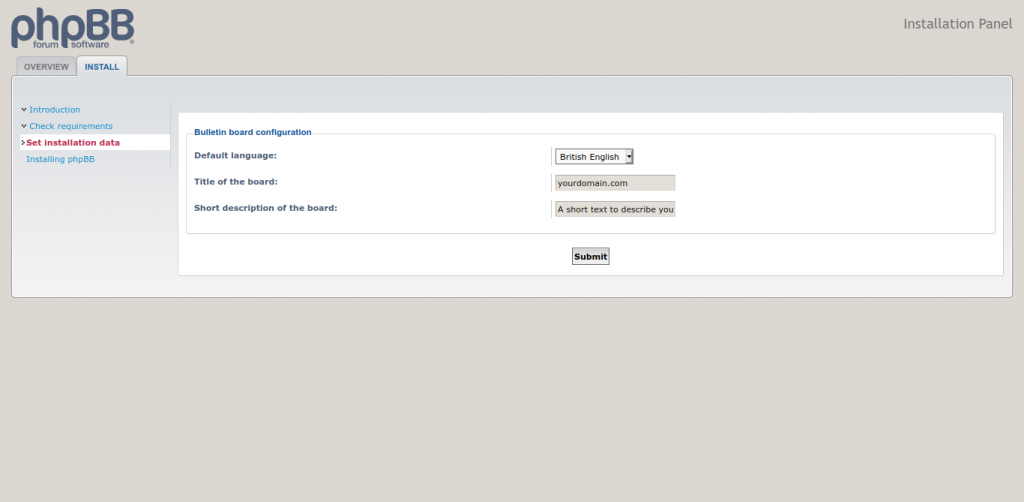
Then the installation will start and in the end, you will see the following screen.
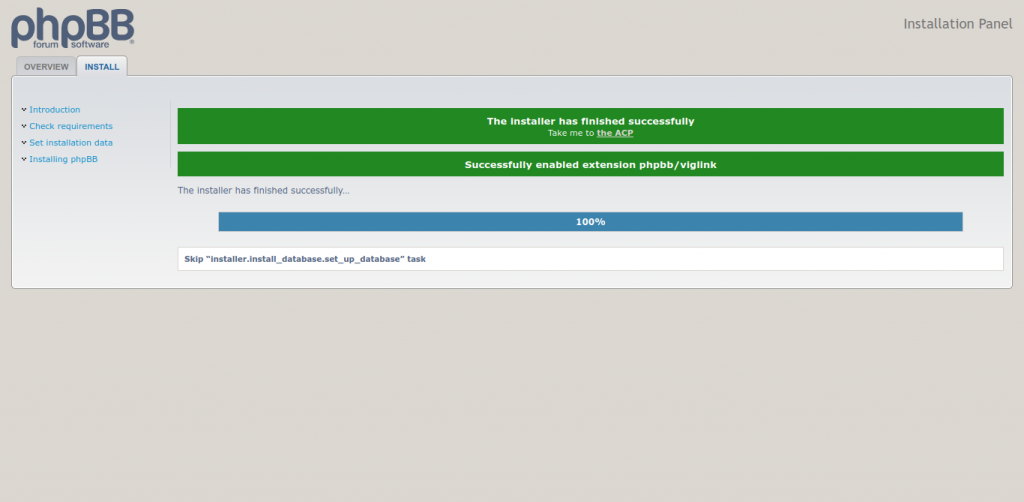
On that same screen, you can access the control panel by clicking on the link.

And you can also see the Board index of the site.

So, enjoy.
Conclusion
In these times, it is useful to know how to use forums and even more so to create them on our server. That’s why phpBB is a solid alternative to other solutions like MyBB.
Now you know how to install it in your Ubuntu 20.04 server, what you have to do is make it possible.



