Managing a database server with MySQL is not an easy task. Therefore, specialized tools are required to improve the task. In Osradar we are aware of this and we like to talk about this type of tool. Today, we will talk about another one and we will teach you how to install MyWebSQL on Ubuntu 20.04.
MyWebSQL is an open-source tool to manage data stored in MySQL or MariaDB. However, it is not only limited to them but is compatible with PostgreSQL and SQLite. Therefore, we are in the presence of an essential tool on the client-side.
Getting MyWebSQL on Ubuntu 20.04
MyWebSQL is a web application that allows us to have a friendly interface to manage MySQL / MariaDB. For this same reason is that it requires a functional web server on our computer.
So, the first step is to have LAMP installed correctly:
How to install LAMP on Ubuntu 20.04?
Also other modules and packages are needed, these are:
php libapache2-mod-php php-common php-mbstring php-gd php-intl php-curl php-xml php-mysql php-pgsql php-mysql php-bcmath unzip wget
Once it is completed it is necessary to create a new user for MariaDB / MySQL to avoid working with the root user.
So, access the console:
:~$ sudo mysql -u root -p
Once you’re on the console, create the new user:
> USE mysql; > CREATE USER 'angelo'@'localhost' IDENTIFIED BY 'Angelo12.,'; > GRANT ALL PRIVILEGES ON . TO 'angelo'@'localhost'; > FLUSH PRIVILEGES;
Remember to change the username and password to whatever you prefer. Then, exit the console.
> exit;
The next step is to download MyWebSQL. To do this we will use the wget command.
:~$ cd /tmp/ :~$ wget -c https://sourceforge.net/projects/mywebsql/files/stable/mywebsql-3.7.zip/download -O mywebsql-3.7.zip --2020-07-31 20:48:29-- https://sourceforge.net/projects/mywebsql/files/stable/mywebsql-3.7.zip/download Resolving sourceforge.net (sourceforge.net)… 216.105.38.13 Connecting to sourceforge.net (sourceforge.net)|216.105.38.13|:443… connected. HTTP request sent, awaiting response… 302 Found Location: https://downloads.sourceforge.net/project/mywebsql/stable/mywebsql-3.7.zip?r=&ts=1596228510&use_mirror=netactuate [following] --2020-07-31 20:48:30-- https://downloads.sourceforge.net/project/mywebsql/stable/mywebsql-3.7.zip?r=&ts=1596228510&use_mirror=netactuate Resolving downloads.sourceforge.net (downloads.sourceforge.net)… 216.105.38.13 Connecting to downloads.sourceforge.net (downloads.sourceforge.net)|216.105.38.13|:443… connected. HTTP request sent, awaiting response… 302 Found Location: https://netactuate.dl.sourceforge.net/project/mywebsql/stable/mywebsql-3.7.zip [following] --2020-07-31 20:48:31-- https://netactuate.dl.sourceforge.net/project/mywebsql/stable/mywebsql-3.7.zip Resolving netactuate.dl.sourceforge.net (netactuate.dl.sourceforge.net)… 104.225.3.66 Connecting to netactuate.dl.sourceforge.net (netactuate.dl.sourceforge.net)|104.225.3.66|:443… connected. HTTP request sent, awaiting response… 200 OK Length: 1683612 (1.6M) [application/octet-stream] Saving to: ‘mywebsql-3.7.zip’ mywebsql-3.7.zip 100%[=====================================================================================>] 1.61M 650KB/s in 2.5s 2020-07-31 20:48:34 (650 KB/s) - ‘mywebsql-3.7.zip’ saved [1683612/1683612]

Then decompress it:
:~$ sudo unzip mywebsql-3.7.zip -d /var/www/html
Note: If you do not have the unzip command installed, just run it:
sudo apt install unzip
Already with MyWebSQL in the Apache root directory, the corresponding permissions must be assigned:
:~$ sudo chown -R www-data:www-data /var/www/html/mywebsql/ :~$ sudo chmod -R 775 /var/www/html/mywebsql/
Now you can access it.
Accessing to MyWebSQL
Now we can enjoy MyWebSQL. So, open your favorite web browser like Firefox and go to http://your-server/mywebsql/install.php
When we see the next screen, we can conclude that everything is in order.

As everything is correct you can delete that file to avoid security breaches:
:~$ sudo rm /var/www/html/mywebsql/install.php
Now you can start the login process:
http://your-server/mywebsql/
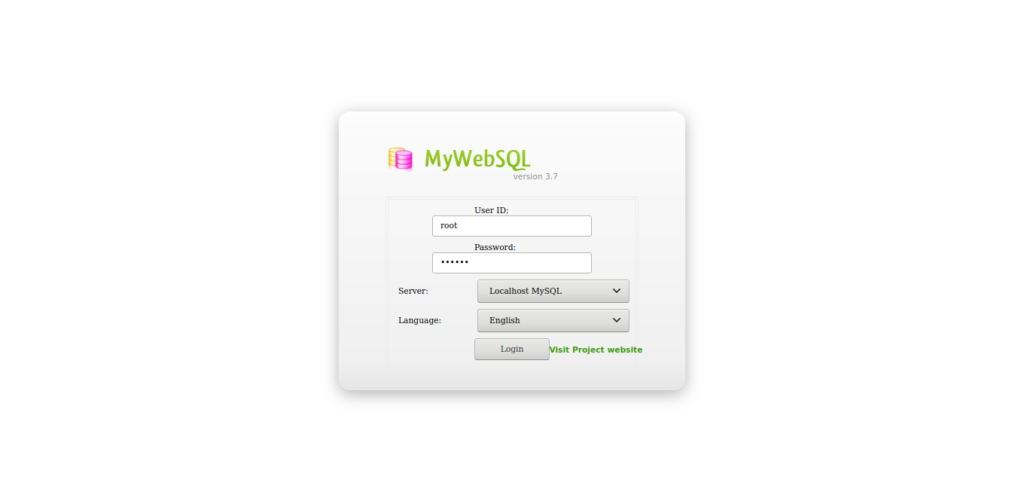
Once you log in with the credentials of the newly created one, you can enjoy your instance.

Remember that in this type of application it is convenient not to use the root user.
So, now MyWebSQL is correctly installed and you can take full advantage of it.
Conclusion
Managing a lot of data in MySQL or MariaDB is not so easy to do in a terminal. So these tools are always welcome to help us with the task. Today, you have learned to install MyWebSQL on Ubuntu 20.04, and as you can see the process is quite simple.
So, share this post and join our Telegram Channel.



